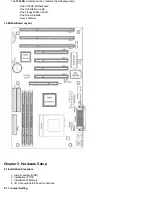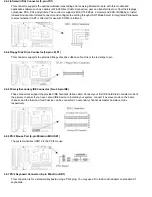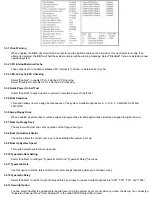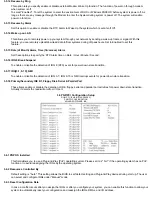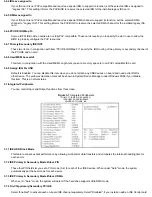3.7.5 USB Keyboard Support
This item lets you enable or disable the USB keyboard driver within the onboard BIOS.
3.7.6 Init Display First
This item lets the system to detect AGP or PCI-Slot first when boot-up.
3.7.7 Onboard FDC Controller
Select "Enabled" to activate the on-board FDC
Select "Disabled" to activate an add-on FDC
3.7.8 Onboard UART Port 1 & 2
Select an address and corresponding interrupt for the first/second serial port. The default value for the first serial port is
"3F8/IRQ4" and the second serial port is "2F8/IRQ3".
3.7.9 UART2 Mode
Select to activate the Infrared transfer function.
3.7.10 Onboard Parallel Port
Select address and interrupt for the Parallel port.
3.7.11 Parallel Port Mode
Select an operating mode for the parallel port. Mode options are SPP, EPP1.7, ECPEPP1.7, EPP1.9, ECP and ECPEPP1.9.
3.7.12 ECP Mode Use DMA
Select a DMA channel if parallel port is set as "ECP" , "ECPEPP1.7" or " ECPEPP1.9".
3.8 Load BIOS Defaults
This loads the standard BIOS default values. To select, highlight it and press the <Enter> key. Then press the <Y> and
<Enter> keys to confirm. Otherwise, press the <N> key to cancel.
3.9 Load Setup Defaults
This feature loads the setup default values from BIOS default table. To select, highlight it and press the <Enter> key.
Then press the <Y> and <Enter> keys to confirm. Otherwise, press the <N> key to cancel.
3.10 Supervisor/User Password
You can assign, modify, or cancel password settings. To modify, highlight "Supervisor Password" or "User Password" and
press the <Enter> key. The screen will prompt you ("Enter Password:"). Enter your password. The maximum size of the
password is 8 characters. System will prompt you to reenter the password to verify. Remember the passwords are case
sensitive.
If you want to remove the passwords, either delete passwords or press <Enter> when prompting for new password.
If you want it to require password upon initial system startup and upon entering the CMOS Setup Utility, you will need to
change the selection of the (Security Option) under (BIOS FEATURES SETUP) to "System".
If the setting is "Setup", the system will only require the password you activate CMOS Setup Utility.
3.11 IDE HDD Auto Detection
If your system has an IDE hard drive, you can use this function to detect its parameters and enter them into the Standard
CMOS Setup automatically.
This routine only detects one set of parameters. If your hard disk is formatted using different parameters than those
detected, you have to enter the parameters manually. If the parameters listed do not match the ones used to format the
disk, the information on that disk will not be accessible. If the auto-detected parameters displayed do not match those
that are used for your drive, ignore them. Type N to reject the values and enter the correct ones manually from the
Standard CMOS Setup screen.
3.12 Exit CMOS Setup Utility
Press the <F10> key to save the setup and exit. Press <ESC> key to exit without saving. Either saving or not saving
modifications, screen will prompt user to confirm, and system will reboot on exit.