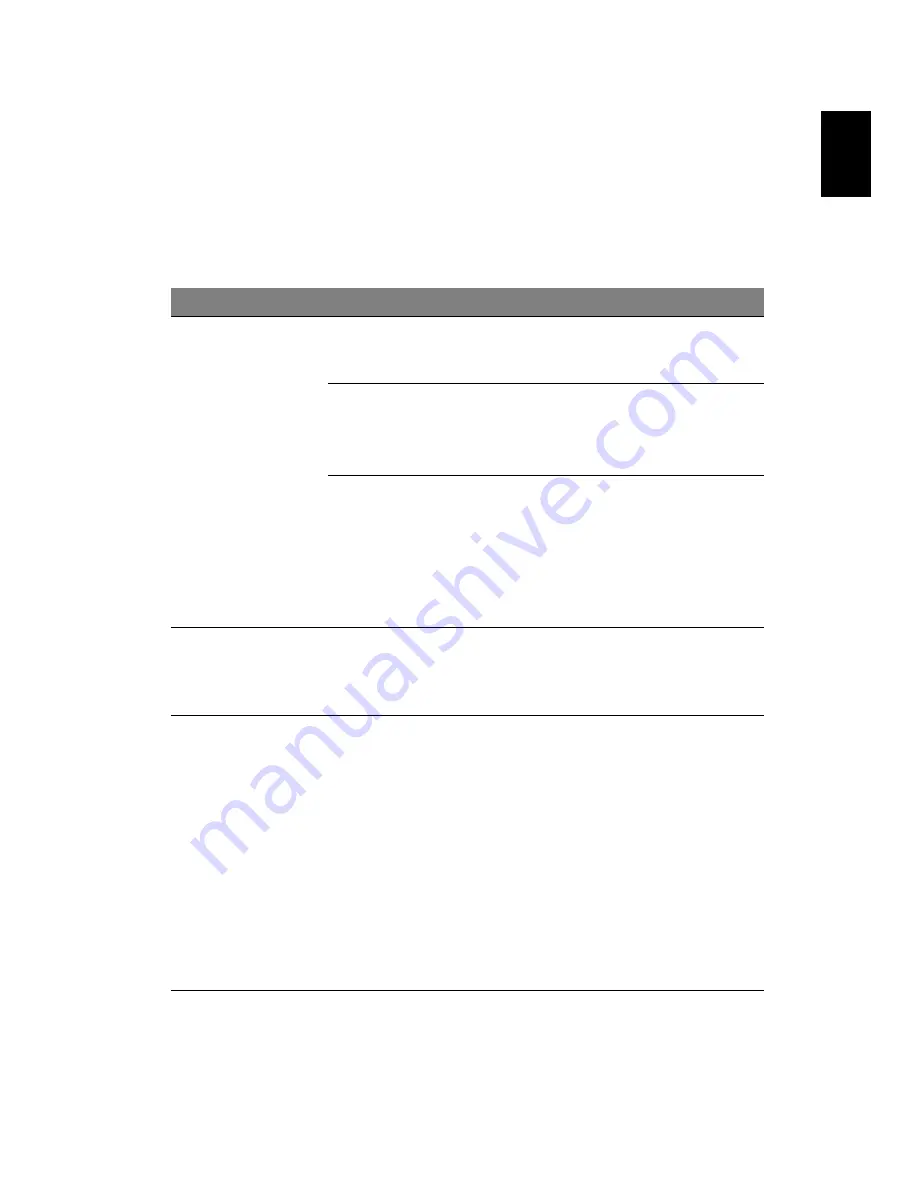
1
5
Eng
lis
h
Troubleshooting
Before sending your LCD monitor for servicing, please check the
troubleshooting list below to see if you can self-diagnose the problem.
VGA mode
Problem
LED status
Remedy
No picture visible
Blue
Using the OSD, adjust brightness and
contrast to maximum or reset to their
default settings.
Off
Check the power switch.
Check if the power cord is properly
connected to the monitor.
Amber
Check if the video signal cable is
properly connected at the back of
monitor.
Check if the computer system is
switched on and in power saving/
standby mode.
Unstable picture
Check if the specification of graphics
adapter and monitor is in compliance
which may be causing the input signal
frequency mismatch.
Abnormal picture
Image is missing,
off-center, too
large or too
small on the
screen.
Using
the OSD, adjust focus, clock, H-
position and V-position with non-
standard signals.
Check the display setting on your
system. In case of a missing image,
please select another resolution or
vertical refresh rate.
Wait for a few seconds after adjusting
the size of the image before changing
or disconnecting the signal cable or
switching off the monitor.


































