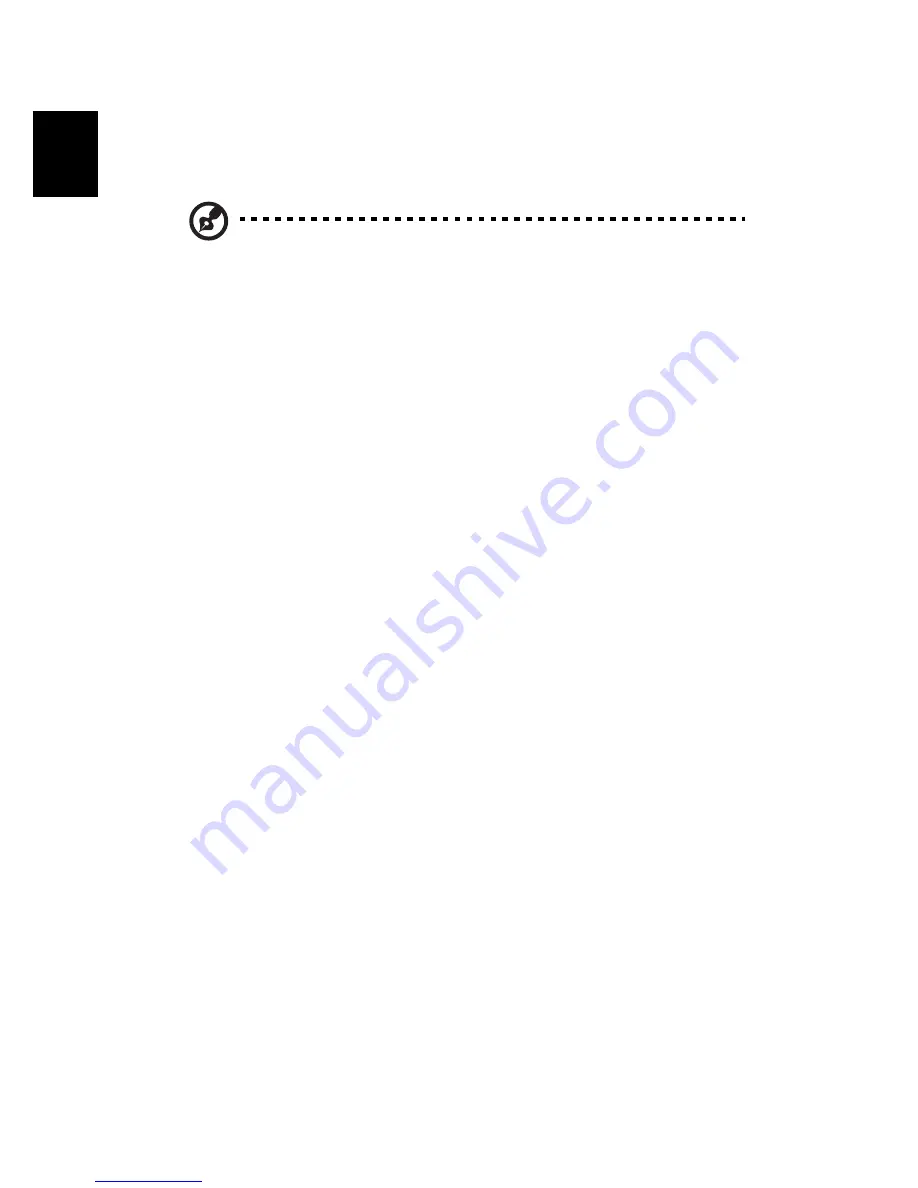
Software
66
English
Video
To open the Video function, click
Video
on the Arcade Home page, to
open the Video Home page
.
Note: The Video feature is designed for video file playback of
MPEG1, MPEG2 (if a DVD drive is installed), AVI, WMV, and ASF
formats. If you want to watch a DVD or VCD use the Cinema
function.
Two options are shown on the Video page - “Video Play” or “Video
Edit.”
Playing a video file
Click
Video Play
to watch video files. The Video page shows the video
files in the content area on the right side. They are organized by fold-
ers and a thumbnail image shows the first frame of the video.
To play a video file, click on it. the video will play full-screen. The pop-
up control panel will appear at the bottom of the screen when you
move the mouse. To return to the Video page, click “Stop.”
Editing a video file
Click the
Video Edit
to open the PowerDirector program.
PowerDirector is a digital video editing program that can help you cre-
ate professional looking movies - complete with music, special effects
and transition effects. PowerDirector provides home users with a sim-
ple tool to help them do something a little more creative with their
home videos. You don’t have to be a video professional to enjoy using
PowerDirector.
The digital movie production process involves a combination of artistry
and technology, beginning with raw video footage and ending with a
movie.
Before you edit your movie using PowerDirector, you must first create
(or gather) it’s component parts - video clips, photos, and music.
When you have your raw footage on hand, you can use PowerDirector
to perform the following tasks:
-
acquire video and audio content
-
trim video and audio content to desired length
-
add a special effect to a video clip
Summary of Contents for 2010
Page 1: ...Acer Aspire 2010 Series User s Guide ...
Page 6: ...vi English ...
Page 10: ...English ...
Page 11: ...Getting familiar with your computer ...
Page 40: ...Getting familiar with your computer 30 English ...
Page 41: ...Operating on battery power ...
Page 48: ...Operating on battery power 38 English ...
Page 49: ...Peripherals and options ...
Page 59: ...Moving with your computer ...
Page 65: ...Software ...
Page 80: ...Software 70 English ...
Page 81: ...Troubleshooting ...
Page 86: ...Troubleshooting 76 English ...
Page 87: ...Appendix A Specifications ...
Page 88: ...This appendix lists the general specifications of your computer ...
Page 92: ...Appendix A Specifications 82 English ...
Page 93: ...Appendix B Notices ...
Page 94: ...This appendix lists the general notices for your computer ...






























