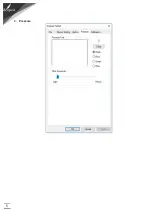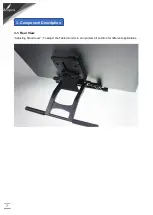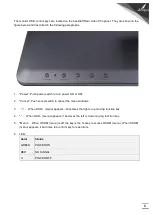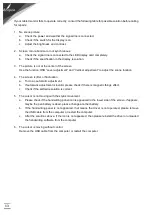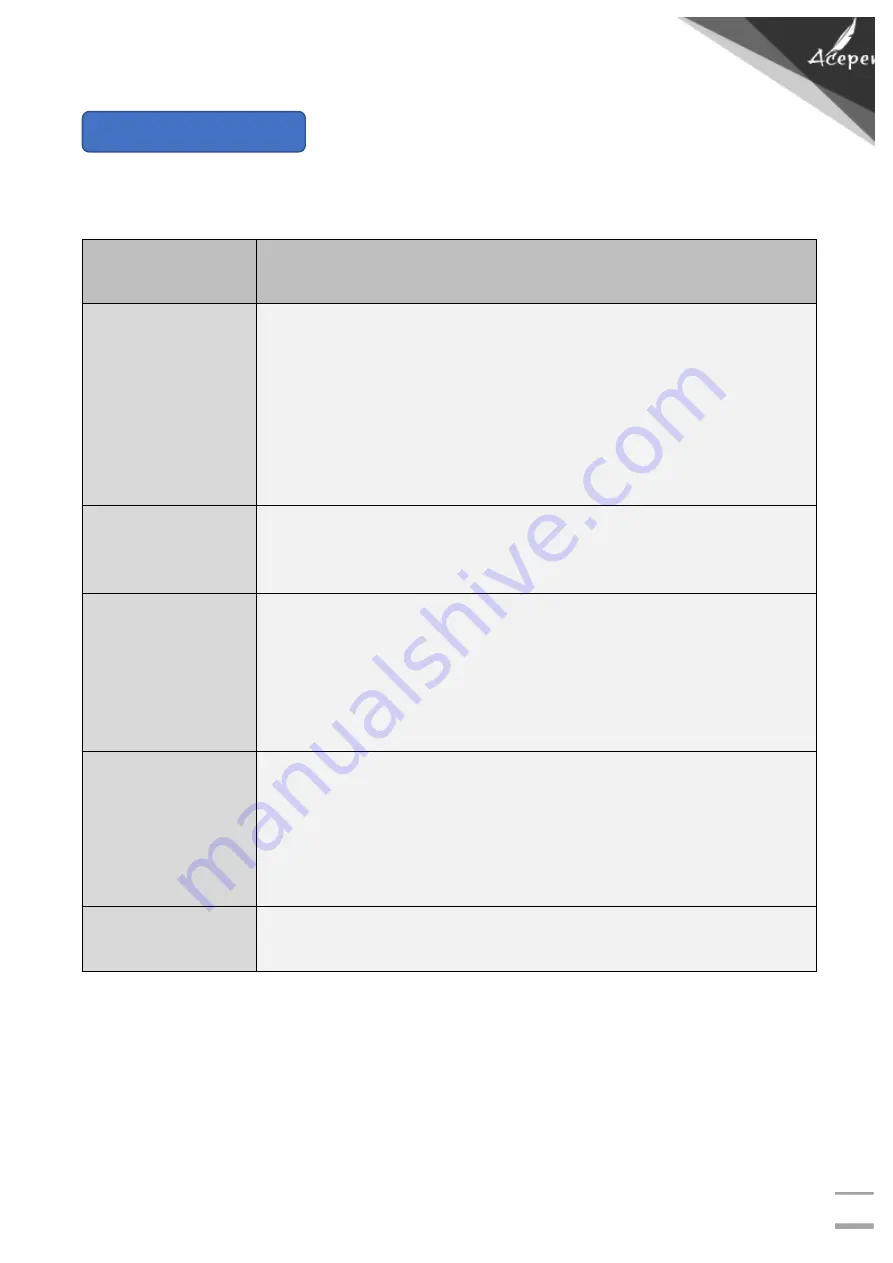
12
If your tablet monitor fails to operate correctly, consult the following table for possible solution before calling
for repairs:
Condition
Check Point
The picture does not
appear
l
Check to make sure the signal cable is firmly seated in the socket
l
Check that the Power is ON at the computer
l
Check that the brightness or contrast control is at the appropriate
position, not at the minimum.
The screen is not
synchronized
l
Check to make sure the signal cable is firmly seated in the socket.
l
Make sure the signal timings of the computer system are within the
specification of the monitor.
The position of the
screen is not in the
center
l
Adjust the H-position, and V-position, or Perform the Auto adjustment.
The screen is not
synchronized
l
Push”Auto” key to do "Auto adjustment.
l
Moving all of objects, which emit a magnetic field such as motor or
transformer, away from the monitor. Check if the specific voltage is
applied.
l
Checks if the signal timing of the computer system is meet the
specification of monitor.
The screen is not
synchronized
l
Please check if the tablet icon appears on right-bottom position of the
screen. If YES, Change the battery.
l
If not, re-plug in the USB cable or restart the computer.
l
If the above steps are failure, re-install the tablet driver or remove
possible conflict software in your PC.
The cursor moves
incorrectly
l
Re-plug in the USB cable or restart the computer.
6. Trouble shooting