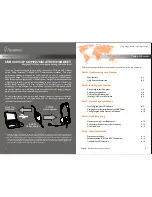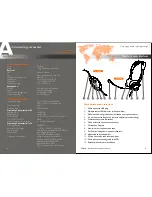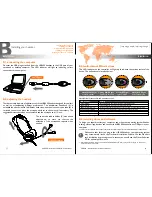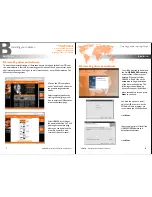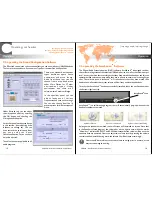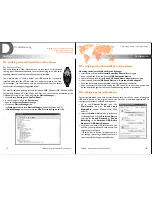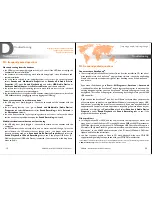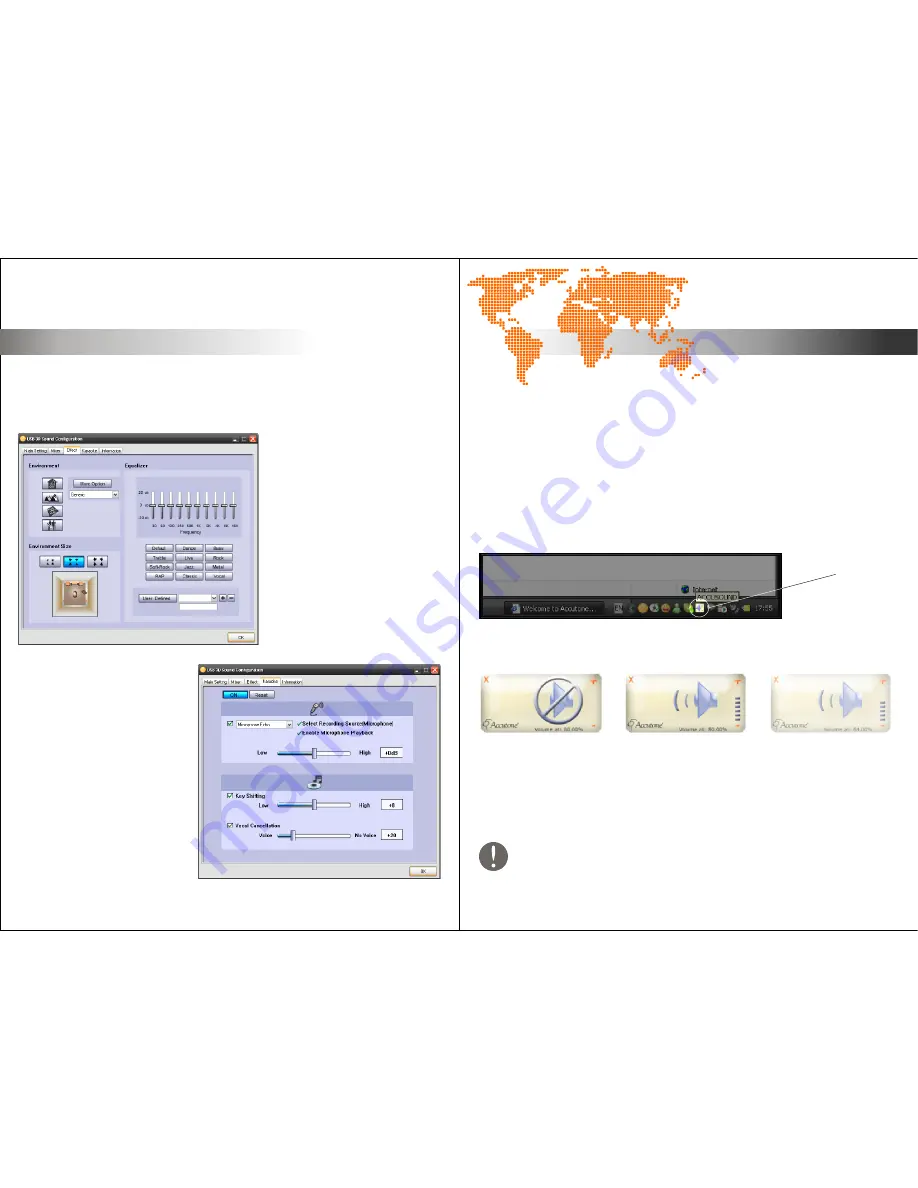
C
Operating your headset.
[ inspiring people, inspiring change ]
The Effect tab controls the various sound effect you can use with your USB400 headset.
There are three panels here: Environment Type, Environment Size and Equalizer.
There are 4 standard environment
types: bathroom, opera house,
underwater and music lounge.
Aside from these four, you can
choose from a drop-down menu
under More Option for 27 other
e n v i r o n m e n t t y p e s . U n d e r
environment size, there are 3
selection: small, medium & large.
In the equalizer panel you can
a d j u s t l o u d n e s s o f v a r i o u s
frequencies and save such settings.
You can also choose from the 16
preset options for different types of
music.
Under Karaoke tab, you can adjust
the microphone effect by selecting
the ON button, and checking the
Microphone Echo option.
Various Karaoke functions can be set
in this section, from adjusting echo
loudness to shifting key. You can
even remove the vocal sound from
a n y s o n g u s i n g t h e Vo c a l
Cancellation option, so you can have
a music-only track.
These functions are applicable to all
audio programs.
USB400 - Installation Guide & User Manual
15
16
USB400 - Installation Guide & User Manual
C2. operating the Sound Configuration Software
TM
C3. operating the AccuSound Software
TM
The Digital Audio Status Indication (DASI) software AccuSound is designed to show
the current muting status of the selected USB Audio device, as well as the volume output
level. It’s very common that users forget that they have muted their headset, and this can
sometimes lead to inconvenience when they are in a hurry to answer an incoming Skype
TM
chat. To avoid this panic, AccuSound will remind users that they have muted their
headset, as well as what the current volume will be if they unmute their headset.
TM
To verify that AccuSound has been successfully installed, check the notification area at
the bottom right icon tray.
TM
The Digital Audio Status Indication (DASI) software AccuSound is designed to show
the current muting status of the selected USB Audio device, as well as the volume output
level. It’s very common that users forget that they have muted their headset, and this can
sometimes lead to inconvenience when they are in a hurry to answer an incoming Skype
TM
chat. To avoid this panic, AccuSound will remind users that they have muted their
headset, as well as what the current volume will be if they unmute their headset.
TM
To verify that AccuSound has been successfully installed, check the notification area at
the bottom right icon tray.
TM
AccuSound Icon
AccuSound is a self-initiating program that will automatically pop-up whenever the
headset’s speakers are muted.
As long as the speakers are muted, the small screen will remained on screen. Note that
in the Speakers Muted diagram, the volume bar on the right is zero, while the words
“Volume at:” indicates 80.00%. The 80.00% indicates what the volume will be once the
speakers become unmuted. Users can adjust this volume level by pressing the volume
control stick downwards during mute; the volume % will decrease accordingly.
TM
Speakers Muted
Speakers Unmuted
Speakers Unmuted Fading
Users should be careful not to set the volume too high prior to unmute, as this
may cause damage to hearing.
operating digital audio controller
operating the sound configuration software
TM
operating the AccuSound software
Operation.
Operation.