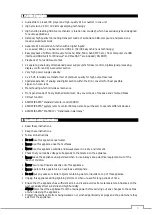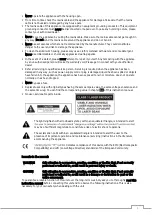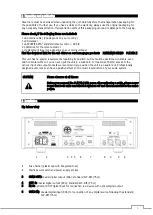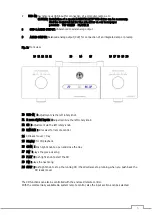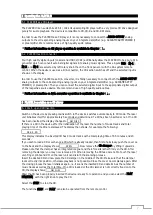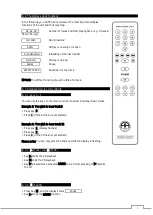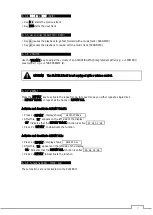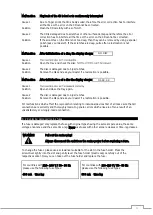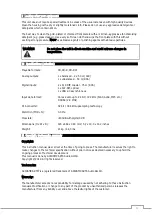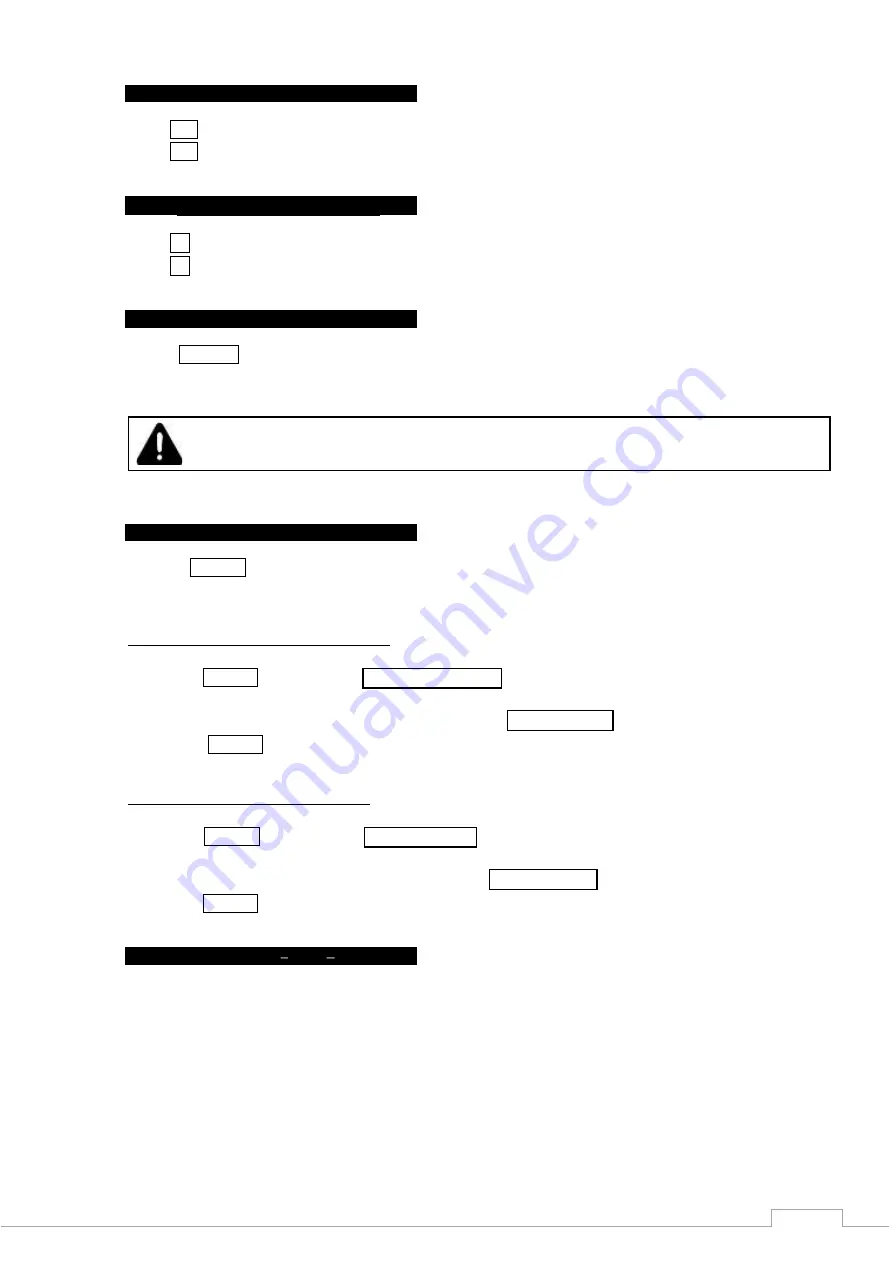
9
6. 3. 4 I
and
I (SKIP)
Key I
starts the previous track
Key
I starts the next track
6. 3. 5
and
(SCAN FWD / BWD)
Key
causes the playback to go fast forward with a music track (SCAN FWD)
Key
causes the playback to rewind within a music track (SCAN BWD)
6. 3. 6 VOLUME
Use the VOLUME key to adjust the volume of an ACCUSTIC ARTS® integrated amplifier (e.g. our POWER I)
preamplifier (e.g. our TUBE PREAMP II).
CAUTION!
The PLAYER I itself is not equipped with a volume control.
6. 3. 7 REPEAT
Press the REPEAT key to activate the repeat mode. In repeat mode you either repeat a single track
(= REPEAT TRACK) or repeat all the tracks (= REPEAT ALL).
Activate and deactivate REPEAT TRACK:
Press 1 x REPEAT : display shows
REPEAT TRACK
.
After this, "RT" appears on the left side of the display;
"RT" indicates that the REPEAT TRACK function is active
RT 02 01 : 09
.
.
Press 2 x REPEAT to deactivate the function
Activate and deactivate REPEAT ALL:
Press 2 x REPEAT : display shows
REPEAT ALL
.
After this, "RA" appears on the left side of the display;
"RA" indicates that the REPEAT ALL function is active
RA 02 01 : 09
.
.
Press 1 x REPEAT to deactivate the function
6. 3. 8 functions SCAN TIME A/B
These functions are not activated on the PLAYER II