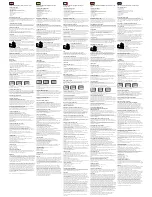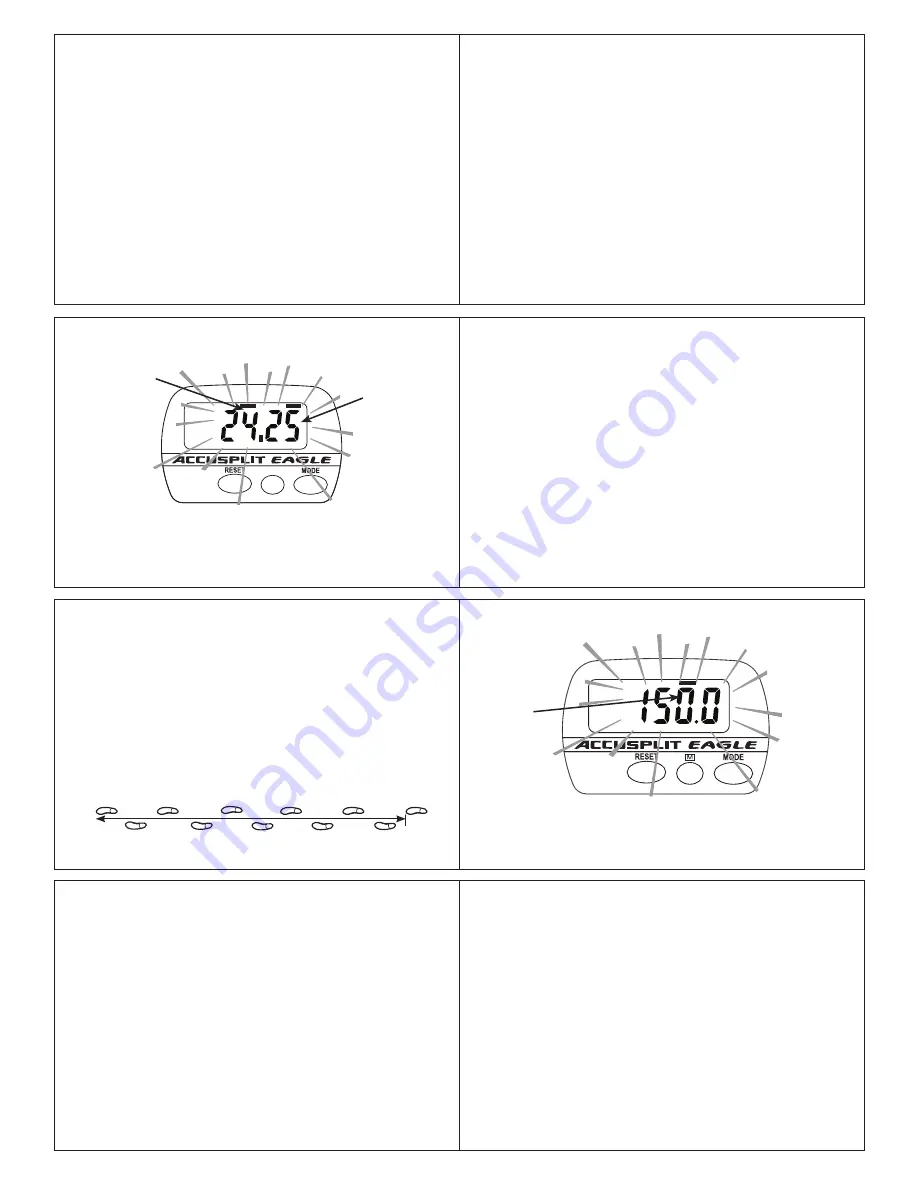
10
8
11
9
12
13
15
14
SETTING PROCEDURE
ACCUSPLIT products use a common setting procedure
known as “S1- S2-S3-S4.” Here’s how it works:
Press S1 for 2 seconds: Enter the SET mode
Press S2: Change the field to be set
Press S3: Change the field value
Press S4 for 2 seconds: Exit the SET mode
You can enter and exit Set mode from any of the regular
display screens. Once in Set mode, you can cycle through all
of these settings by pressing S2 repeatedly:
Set Stride Length
g
Set Weight
g
Set Stride Length
We recommend that you adjust the settings all at once, using
the procedure below.
Entering set mode
Press and hold the S1 button for 2 seconds.
The display will start to flash, showing that you’ve entered
SET mode.
Setting Stride Length
1. Press S2, repeatedly until the mode indicator
bar is underneath DIST and the “in” indicator comes on.
The display will show a flashing number, which is your
Stride Length set point (in inches).
2. Press the S3 + (MODE) button to increase the Stride
Length (in increments of ¼ inch), and press the S3-
(RESET) button to decrease the Stride Length. Hold
the buttons down to change values quickly.
3. Press the S2 button to adjust your weight setting.
Finding Your Stride Length:
Your stride length is the
length of one of your steps, measured from “toe to toe.” To
measure, walk 10 steps with your normal stride and measure
the TOTAL DISTANCE from the toe of your starting step to
the toe of your 10th step (see diagram below). Divide the
TOTAL DISTANCE by 10, and multiply the decimal portion by
12 to find your stride length in feet and inches. Example: You
walk 23 feet and 6½ inches in 10 steps. Convert to feet only =
23.542 feet (6½ ÷ 12 = 0.542). Divide by ten to get the stride
length in feet = 2.354 feet. Now, convert back to feet and
inches to get your stride length = 2 feet 4.25 inches (0.354 ×
12 = 4.25).
10 steps
Setting Your Weight
STEP DIST CAL SET
D
IGI
-
W
ALKER
XL
.COM
170
XL
S3-
S3+
S1,S2,S4
JW200
lb
“lb” to
indicate
pounds
Setting your Weight
1. (Continuing from above) - After pressing S2,
you will see the “in” indicator go out, and the “lb”
indicator come on. The display will show a flashing
number, which is your Weight setting (in pounds).
Note:
Unit will show ”kg” for weight setting when in
metric mode.
2. As before, press the S3 + (MODE) button to increase
the Weight (in increments of ½ pound), and press the S3
- (RESET) button to decrease the Weight setting. Hold the
buttons down to change values quickly.
3. Press the S2 button to adjust the Clock.
Note:
If you need to go back and change some of the values,
simply press S2 to cycle through all of the set points until you
see the one you want to change.
Exiting Set Mode
Press and hold the S4 button for 2 seconds. The unit will exit
setting mode – no values will be flashing anymore.
Note:
The unit will save any changes and exit set mode after
30 seconds unattended.
STEP TIME DIST SET
D
IGI
-
W
ALKER
XL
.COM
140S
XL
S3-
S3+
S1,S2,S4
JW200
in
Setting Stride Length
Stride
Length
Flashes
“in” indicator
for inches