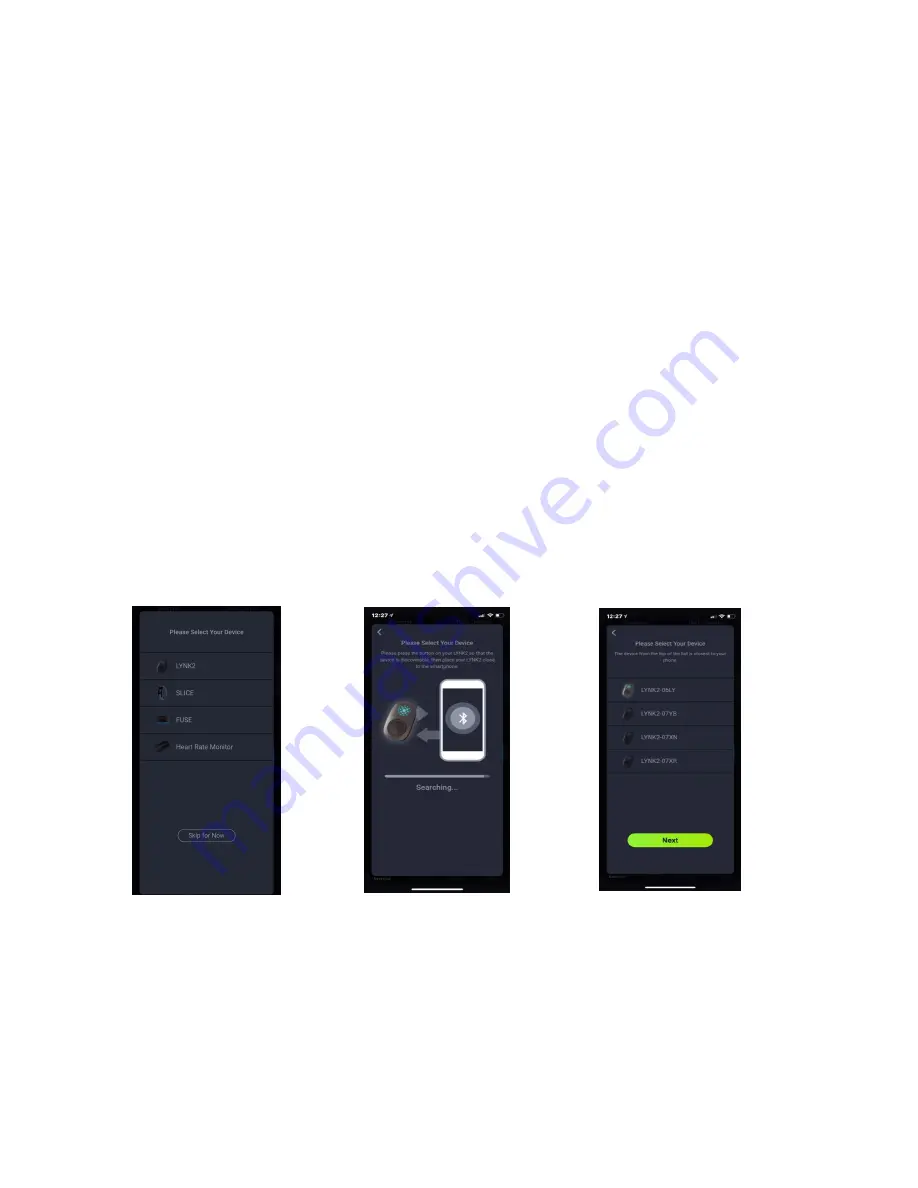
Select the LYNK2 and press the NEXT button. Follow the instructions on the next screen. The
app will try to find your device. If multiple devices appear, bring your LYNK2 as close as
possible to your phone. Tap [Try again] to refresh the list, then select the one at the top of the
list.
Preparing the LYNK2 to connect to your Smart Phone
You will need to reset your LYNK2
Place the LYNK2 on the charger (making sure the contact on the LYNK2 is connect to the pins on
the charger) If you are unsure please refer to the “Charging” section.
When the LYNK2 is charging, press and hold the button in which the LYNK2 will begin vibrating 3
times with the red light flashing. Continue to hold the button until you see an orange light appear.
Then release the button. Remove the LYNK2 from the charger. You will also see a cyan light
flashing which means the LYNK2 is ready to pair.
Pairing your LYNK2 to your Smart Phone
Download the Accuro App from the Apple or Google Playstore
*If you have not created an account, please Sign Up for an account before proceeding.
Open and login into the Accuro app. Once you login into the app, the app should take you to
“Please Select Your Device” page.















