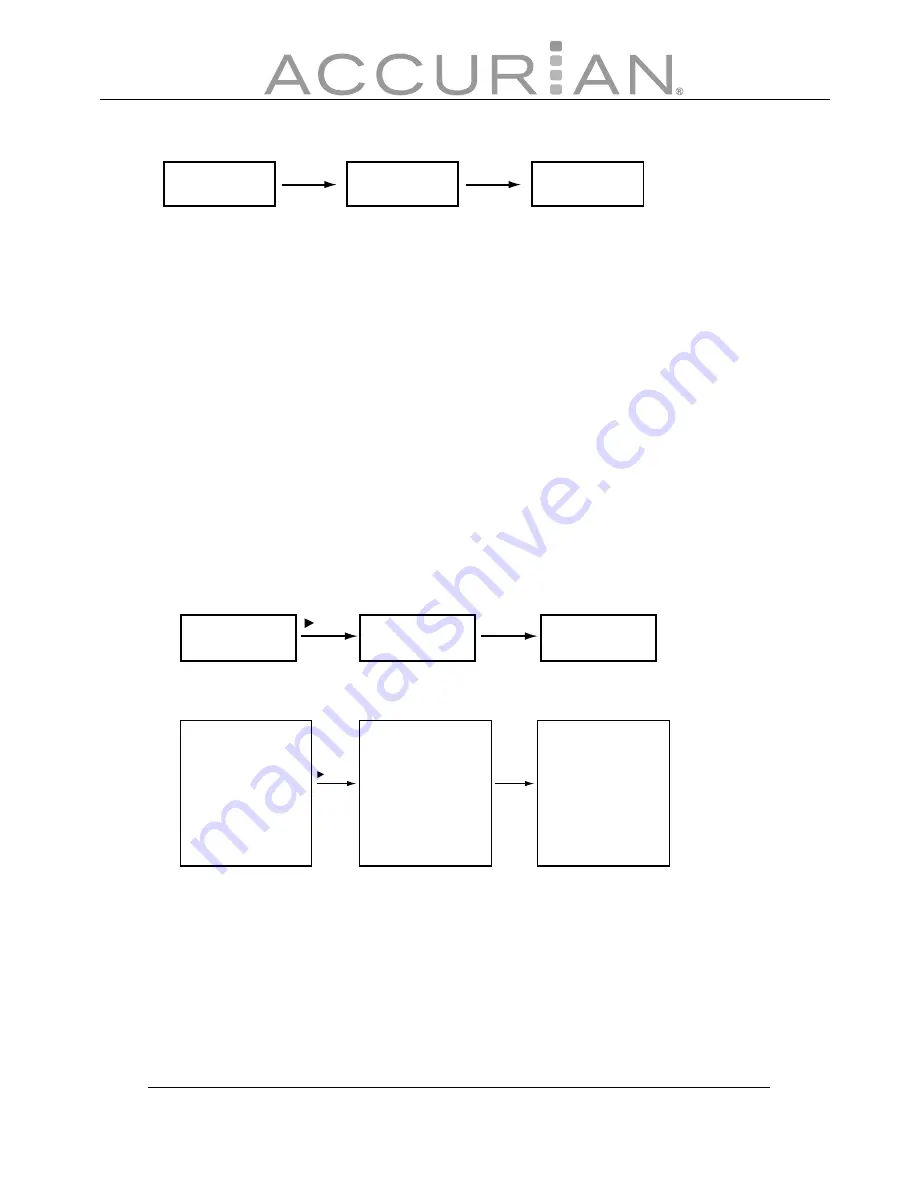
41
Example: To memory 010 CH to BAND C5
Searching Channel Presets
1. Press
MODE
twice.
2. Press
CH
S
or
T
to the choose desired channel within 30 of the
preset channels.
3. To return to the normal display, press
MODE
.
Sirius Set Up
1. Press
OSD
twice. The SIRIUS ID is displayed.
2. If you want to choose SIRIUS RESET, clear all the BAND PRESET or
clear Skip Channel setting, press
f
to select YES.
3. Press
ENTER
.
010 Bridge
_ _ POP
SAT-MEMO 010 Bridge
SAT-MEMO
010 Bridge
C5 MEMORY
C5 POP
ESN-SIRIUS ID
ESN-SIRIUS ID
ENTER
ESN-SIRIUS ID
SIRIUS RESET: NO
SIRIUS RESET:YES
RESET PROCESS
button
ENTER
!!
T
I
A
W
E
S
E
L
P
!!
T
I
A
W
E
S
E
L
P
O
N
:
T
E
S
E
R
>
>
>
>
>
>
>
>
>
>
>
>
>
>
>
>
>
>
>
>
>
>
>
>
>
>
WARNING!
*SIRIUS SETUP*
*SIRIUS SETUP*
*SIRIUS SETUP*
WARNING!
SIRIUS ID: XXXXXXXXXXXX
button
FL DISPLAY
OSD DISPLAY






























