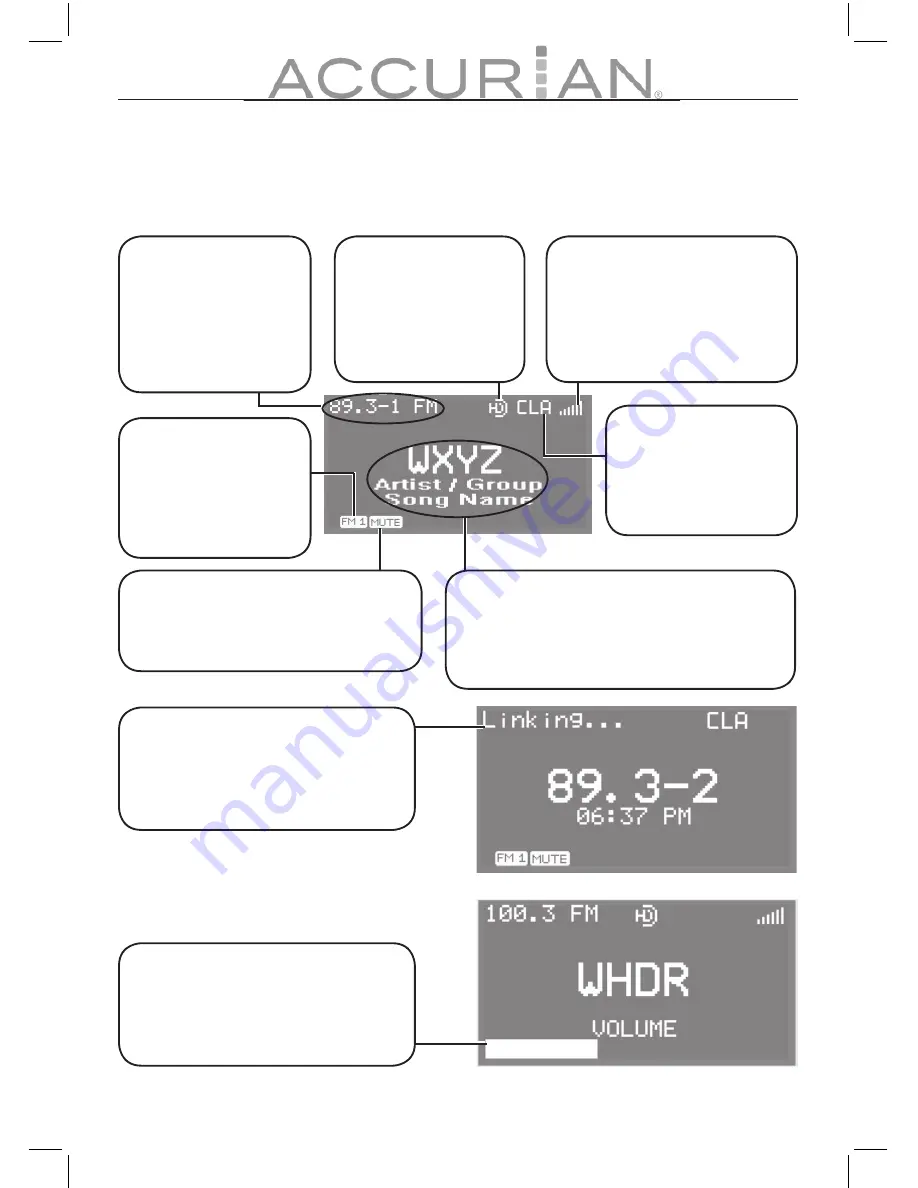
6
7
Your Radio Display
Your HD Radio’s display provides valuable information to help you access the
radio’s many features and functions.
LINKING
Appears as the radio accesses the
HD broadcast for a selected HD
radio station (-2 or higher).
VOLUME
As you adjust the volume, the
Volume bar appears at the bottom
of the radio’s display.
HD
Indicates HD radio
broadcasts. The
icon blinks until the
signal is tuned in.
MUTE
Indicates when the radio is muted.
Signal Strength
Indicates the strength of the
incoming radio signal. Better
signal strength will produce
better sound quality.
MODE
Indicates the radio’s
DSP (Digital Signal
Processing) setting
Station / Song Data
Displays the current station’s call letters,
artist name, and song title. If song data are
unavailable, the time and date appear.
Band
Displays the radio’s
band setting: AM1,
AM2, FM1, FM2, or
the AUX mode.
Frequency
Displays the current
station’s frequency.
A “-1” indicates
a station with
multicast channels.
































