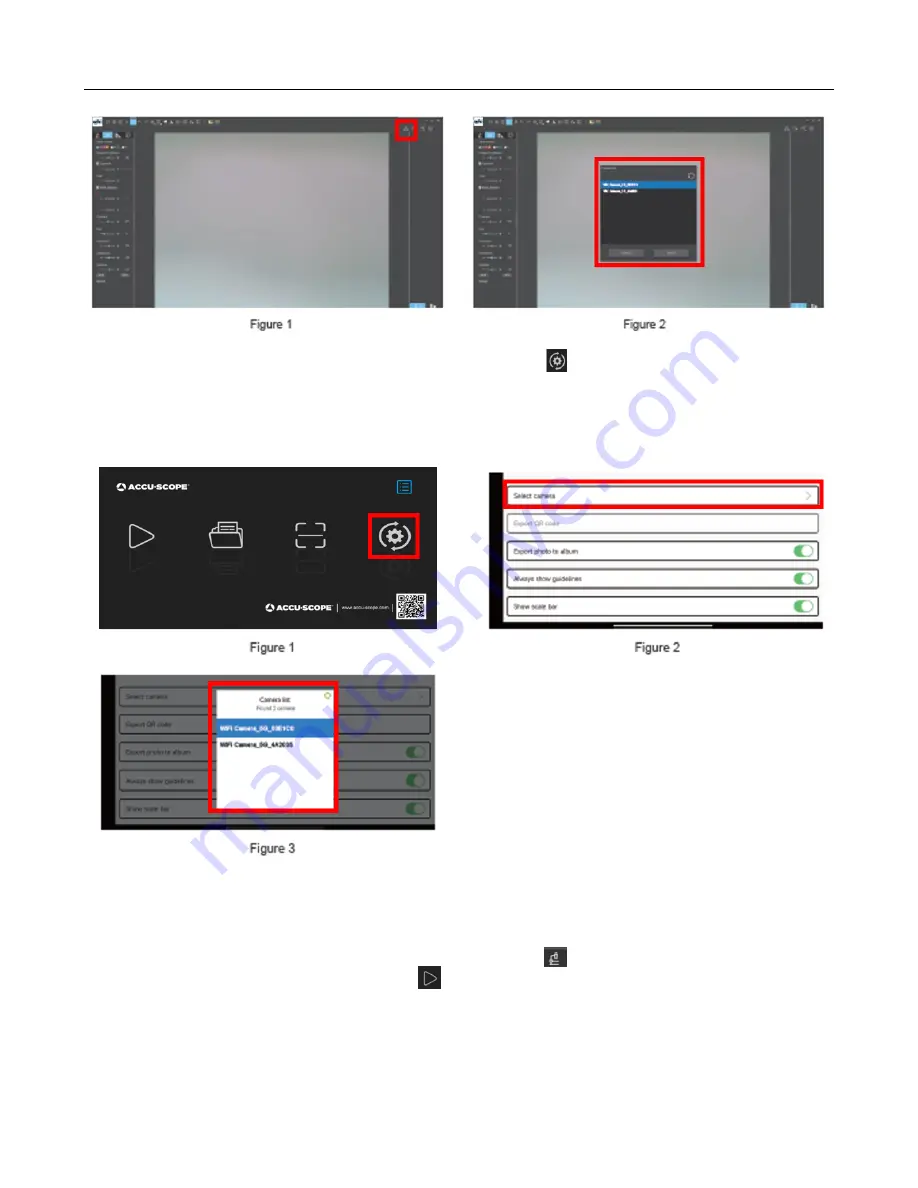
SKYE View 3
TM
PC App Operation Guide
ACCU-SCOPE, Inc.
73 Mall Drive, Commack, NY 11725 • 631-864-1000 • www.accu-scope.com
- 11 -
b. On mobile devices, click the camera select icon in the navigation interface (Figure
1), then choose Select camera. A pop-up menu appears with a list of available
cameras (Figure 2). The list automatically shows all cameras in the current local area
network (Figure 3). Select a camera by clicking on it. SKYE View 3 supports
switching between cameras on the same LAN at any time.
Start to Use
8) In the Windows software, click on the microscope icon to enter live preview mode.
9) On the mobile app, click the Play icon on the main app interface to enter live preview mode.
For detailed operating instructions, please refer to User Manuals for SKYE View App and software.
























