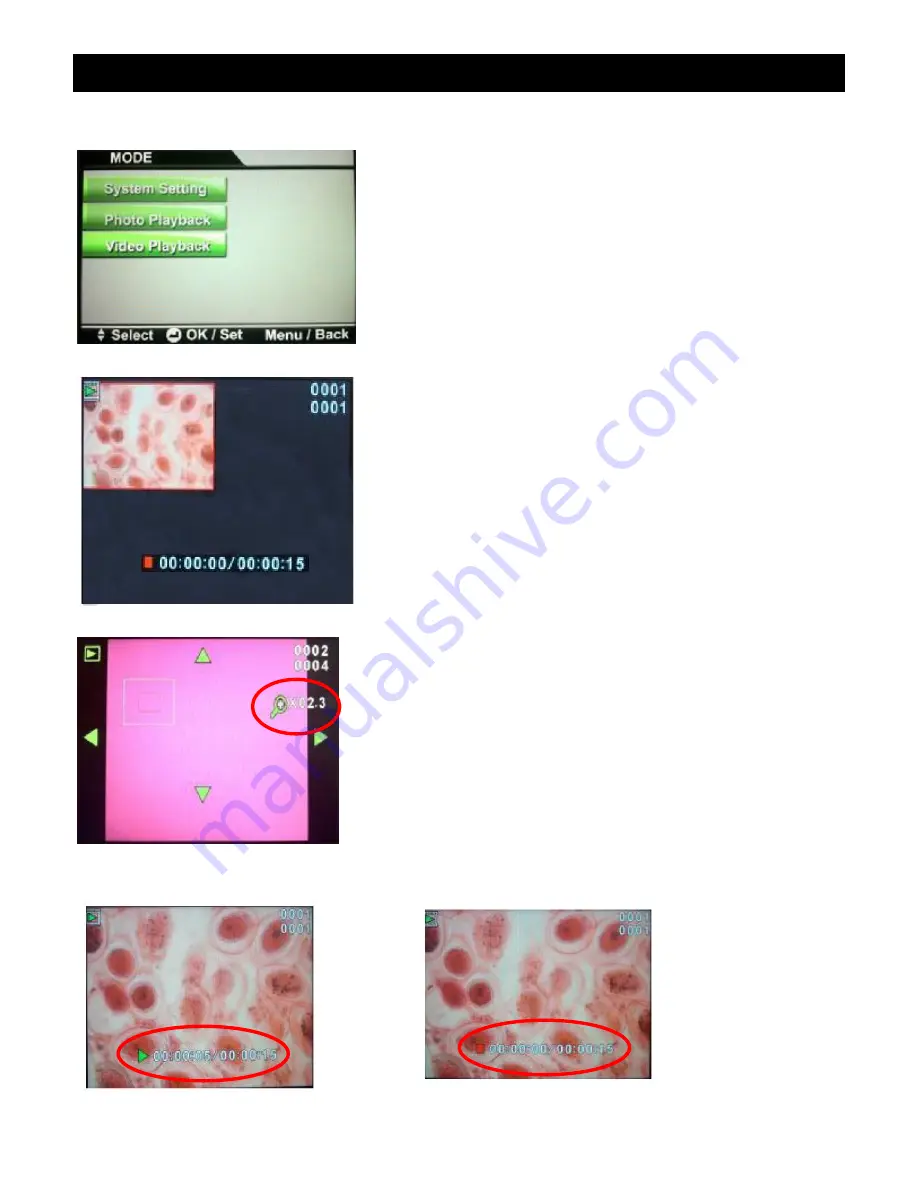
3078-HDR ZOOM STEREO MICROSCOPE
ACCU-SCOPE
®
73 Mall Drive, Commack, NY 11725 • 631-864-1000 • www.accu-scope.com 18
Video Playback
Press the
MENU
button on the remote to enter the
operating mode.
Use the
button on remote to navigate to the
VIDEO
PLAYBACK
and press the
OK
button on the remote.
The videos will be displayed on the screen and you can
use the
and
to scroll through and select a video.
When a video is selected, a red line appears around it.
Press
OK
to select it.
The counter in the upper right hand corner of the screen
shows which video you are on (top number) and how
many videos are stored on the SD card (bottom number).
NOTE:
If you have a lot of videos stored on the SD card,
it may take a few moments for the card to be read and the
correct numbers to appear on the screen.
Viewing Videos
To view a video, select a video and press the
CAMERA/VIDEO
button on the remote to play (
) the
video (green arrow appears before the counter on the
bottom of screen).
NOTE:
to
HIDE
the bottom menu bar while viewing
videos, press the
MODE
button on the remote. Press
again to
SHOW
the bottom menu bar.
To
PAUSE
(
II
)
or STOP
(
) playing the video, press the
CAMERA/VIDEO
button on the remote. (Red
PAUSE
(
II
)
or
STOP
(
) (appears before the counter on the bottom of
the screen). Press
CAMERA/VIDEO
button again to
resume playing the video.
To
STOP
and
PLAY
from the BEGINNING of the video,
press the MENU button on the remote.
To return to the Videos
playback menu, press
the
MENU
button.




































