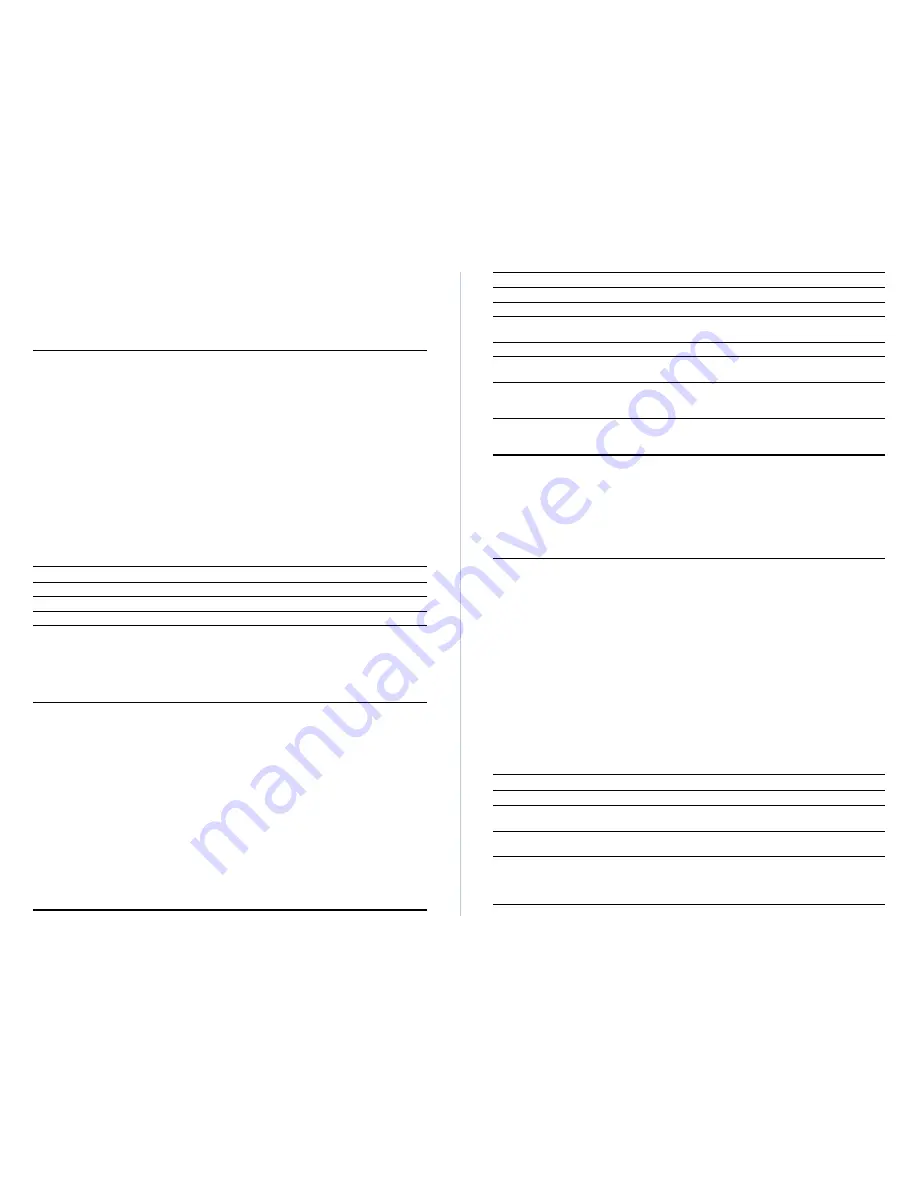
Advanced Reference Guide
16
17
Fast SwitcHub-8mi SNMP
Displaying the Address Table
The Address Table contains the MAC addresses associated with each port. (i.e., address
and associated source port). To access information in the address tables, use the command
options provided by the menu bar at the bottom of the screen. Use the "Display" command
to select a port, "More" to scroll through a long listing, or "Search" to find a specific
address. The fields displayed by this screen are indicated in the following figure and table.
Address Table
Time Since Last Clear Port 1 Address Table : 19Day, 3Hr, 43Min, 38Sec
No of Clear Port 1 Address Table Since Power On : 1
Address Port Address Port
-------------------------- --------------------------
00 00 E8 C0 00 01 1 00 00 E8 C0 00 51 1
00 00 E8 C1 23 56 1 00 00 E8 C1 23 26 1
00 00 E8 C0 10 51 1 00 00 E8 C0 13 81 1
00 00 E8 00 42 15 1 00 00 E8 C0 42 25 1
00 00 E8 C0 60 01 1 00 00 E8 C0 61 04 1
00 00 E8 C5 23 45 1 00 00 E8 C1 24 33 1
00 00 E8 C5 23 55 1 --- End of Address Tables ---
00 00 E8 C5 23 65 1
00 00 E8 C5 23 75 1
Return Display More Search
Return to Main Menu
Use cursor keys to choose item. Press <ENTER> to confirm choice.
Press <CTRL><N> to return to the Main Menu
Name
Description
Address
The MAC address of a node.
Source Port
The port whose address table includes this MAC address.
Displaying Port Status
The Port Status screen displays the current status for each port on the switch. If you need
to modify the connection parameters or switch processing scheme for any port, refer to the
earlier section on Configuring Port Parameters. The fields displayed by this screen are
indicated in the following figure and table.
Port Status
Port Enabled Link Speed Duplex AgingTime SwitchingMode FlowControl
---------------------------------------------------------------------------
1 Yes up 100M Full 300 A-CT Yes
2 Yes up 100M Full 300 A-CT Yes
3 Yes up 100M Full 300 CT Yes
4 Yes up 100M Full 300 A-CT Yes
5 Yes up 100M Full 300 FgFree Yes
6 Yes up 100M Full 300 A-CT Yes
7 Yes down 100M Half 300 CT Yes
8 Yes down 100M Half 300 CT Yes
Return to Previous Menu
Return to Main Menu
Use cursor keys to choose item. Press <ENTER> to confirm choice.
Press <CTRL><N> to return to the Main Menu
Parameter
Description
Enabled
1
Shows if the port is enabled or not.
Link
Indicates if a device is attached to the port and transmitting a link pulse signal.
Speed
Shows if the port connection is operating at 10 or 100Mbps. Port speed is
automatically set to match the speed of the attached device.
Duplex
1
Shows if the port is currently operating at full duplex or half duplex.
AgingTime
1
Time in seconds after which unused addresses will be discarded from the port's
address table.
Switching Mode
1
Shows the method used for forwarding packets as "cut-through," "fragment-free cut-
through," "adaptive cut-through," or "store and forward." (See Switching Methods 0n
page 11 for a more detailed description of these methods.)
Flow Control
1
Shows if flow control is enabled or disabled. Flow control uses back pressure,
which can eliminate frame loss by "blocking" traffic from end stations or segments
connected directly to the switch when its buffers fill up.
1 - Use the Port Configuration screen to change this parameter.
Viewing the Current Spanning Tree Configuration
The Current Spanning Tree Information screen displays a summary of the Spanning Tree
configuration for each port. To make any changes to the parameters for the Spanning Tree,
use the Configuration Menu. Also note that this screen cannot be accessed unless you
have already enabled the Spanning Tree Algorithm via the Configuration Menu. The
parameters shown in this screen are indicated in the following figure and table.
Current Spanning Tree Information
Hello Time : 2
Max message Age : 20
Forward Delay : 15
Root : 32768.0000E8C00001
Root Port : 1
Root Cost : 20
Topology Change Count : 1
Time Since Last Topology Change : 0Day, 9Hr, 9Min, 0Sec
Port State DesignatedCost DesignatedBridgeID DesignatedPort
------------------------------------------------------------------------
1 Disabled 128 32769.0000E8C02004 128.1
2 Blocking 128 32770.0000E8C02008 128.1
3 Listening 128 32771.0000E8C02010 128.1
4 Learning 128 32772.0000E8C02018 128.1
5 Forwarding 128 32773.0000E8C02020 128.1
6 Forwarding 128 32774.0000E8C02028 128.1
7 Learning 128 32775.0000E8C02038 128.1
8 Listening 128 32776.0000E8C02040 128.1
Return to Previous Menu
Return to Main Menu
Use cursor keys to choose item. Press <ENTER> to confirm choice.
Press <CTRL><N> to return to the Main Menu
Parameter
Description
Hello Time
The time interval (in seconds) at which the root device transmits a configuration
message.
Forward Delay
The maximum time (in seconds) the root device will wait before changing
states (i.e., listening to learning to forwarding).
Root Port
The number of the port on this switch that is closest to the root. This switch
communicates with the root device through this port. If there is no root port,
then this switch has been accepted as the root device of the spanning tree
network.













