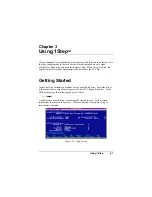EModem/Fax PC Card User’s Guide
2-6
Installation
2. Invoke the 1Step installation program and choose
Install
Software
from
the
Action
Menu
to copy the Client Drivers for Novell into your PC. (Refer
to
Using 1Step
in Chapter 3 for more details.) The following files will be
copied into the target directory specified by the user:
LSL.COM
PCMMLID.COM (DOS ODI Client driver)
IPXODI.COM
NETX.EXE (VLM.EXE)
CHGDRV.COM
Check the following items to make sure everything is alright before you go to
the next step:
•
If you’re using the NetWare Shell (NETX.EXE) as opposed to the
NetWare requester (VLM.EXE) to access NetWare resources, be sure that
you have the “LASTDRIVE=” statement coded in your config.sys to
reserve a drive letter for the NetWare Login directory when NetWare is
started. For example, LASTDRIVE=Y will reserve the drive letter Z as
the NetWare Login directory drive.
If you are using the NetWare requester (VLM.EXE), Novell will set up the
NetWare Login directory on the drive letter specified in the “First Network
Drive=” statement in your NET.CFG file. You need not worry about the
“LASTDRIVE=” statement. If you set the “LASTDRIVE=” to any letter
other than Z, you may get warning messages. Ignore them.
•
Make sure you have allocated a portion of memory for the Client Driver
(see step 1).
3. Reboot your PC. The system should display the following message:
PCMCIA Adapter card is enabled!
Modem is OK!
Unless the following resources have been assigned to other devices, 1Step will
normally configure the PC Card for the following IRQs, I/O base addresses,
and ports:
Modem
IRQ = 4; I/O Base Address = 3E8; COM3
LAN
IRQ = 5; I/O Base Address = 300
4. Test the PC LAN card function by logging on to a server and mapping to a
network drive.