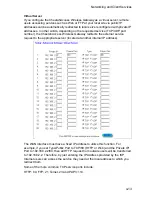3-1
Chapter 3: Configuring Client PCs
TCP/IP Configuration
To access the Internet through the CheetahAccess
™
Wireless Gateway, you must
configure the network settings of the computers on your LAN to use the same IP
subnet as the CheetahAccess Wireless Gateway. The default network settings for
the CheetahAccess Wireless Gateway are:
IP Address: 192.168.2.1
Subnet Mask: 255.255.255.0
Note:
These settings can be changed to fit your network requirements, but you must first
configure at least one computer as described in Chapter 5 to access the
CheetahAccess Wireless Gateway’s Web configuration interface. (See Chapter 4
for information on configuring the CheetahAccess Wireless Gateway.)
If you have not previously configured TCP/IP for your computer, refer to “Installing
TCP/IP Protocol in Your PC” on page 5-1.
All PCs connected to the CheetahAccess Wireless Gateway must be set to the
same IP subnet as the CheetahAccess Wireless Gateway. The default IP address
pool of the CheetahAccess Wireless Gateway is 192.168.2.X (where X means
2–254) and the subnet mask is 255.255.255.0. You can set the IP address for client
PCs either by automatically obtaining an IP address from the CheetahAccess
Wireless Gateway’s DHCP service or by manual configuration. See “Setting TCP/IP
to Work with the CheetahAccess™ Wireless Gateway” on page 5-2.
Printer Client Installation
If you need to provide print services for devices attached to the CheetahAccess
Wireless Gateway, then install the Port Monitor program from the CD (for Windows
95/98/NT), and configure the print server on each network station. The
CheetahAccess Wireless Gateway print server supports Windows 95/98/ME/NT/
2000 and Unix platforms. Refer to Chapter 6: “Configuring Printer Services.”
Summary of Contents for CheetahAccess Wireless Gateway AC-IG2004W
Page 1: ...CheetahAccessTM Wireless Gateway AC IG2004W User Guide...
Page 2: ......
Page 12: ...Introduction 1 4...
Page 22: ...Configuring Client PCs 3 2...
Page 48: ...Configuring Client TCP IP 5 6...
Page 58: ...Configuring Printer Services 6 10...
Page 66: ...Cables B 6...
Page 70: ...Specifications C 4...
Page 72: ...Ordering Information D 2...
Page 73: ......