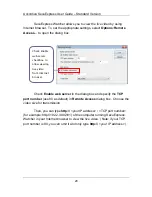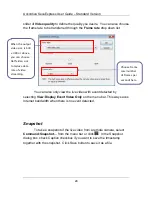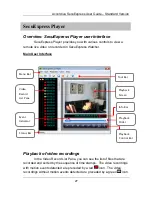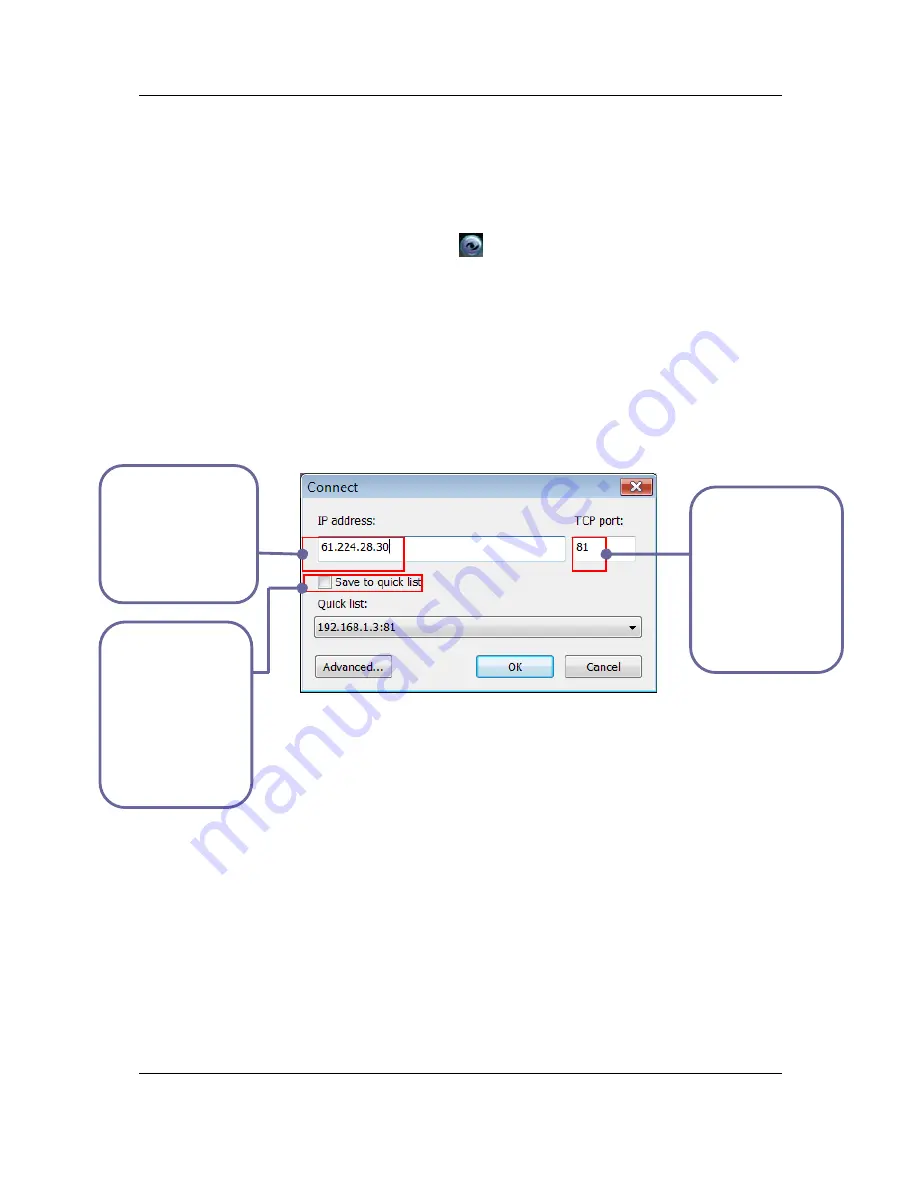
Accordiva SecuExpress User Guide – Standard Version
Connecting to remote camera to view live video
Make sure your PCs running SecuExpress Watcher and Remote are
connected to Internet.
In SecuExpress Remote, click
on the Control Bar or select
Command:Connect
to set the connection options. In the
Connect
dialog
box, type the IP address and TCP port number of PC that SecuExpress
Watcher is running. (The TCP port value is defined in the dialog box of
Options:Remote Access
of SecuExpress Watcher program.) If you want to
ave the IP address for reuse in the future, check
Save to quick list
to save
d
Press
OK
to connect to the remote camera on PC running
SecuExpress Watcher program to view live video.
For advanced settings in video data transmission, click
Advanced
button in the
Connect
dialog box. In the
Advanced Settings
dialog box,
you can adjust video dimension to
Half video size
if the output size is set to
640 x 480 or above in
Options:Video Capture Pin
of
SecuExpress
Watcher
program. Select video quality for transmission by dragging the
s
to the quick list so that you can select from the
Quick List
drop down list an
do not need to retype each time.
Ty
of PC runni
Se
Wa
pe IP address
ng
cuExpress
tcher
Type TCP
value s
SecuExp
Watc
Remote A
dialog box
port
et in
ress
her’s
ccess
Ch
ch
sa
addr
Quick List for
future reuse
eck the
eckbox to
ve the IP
ess to
23