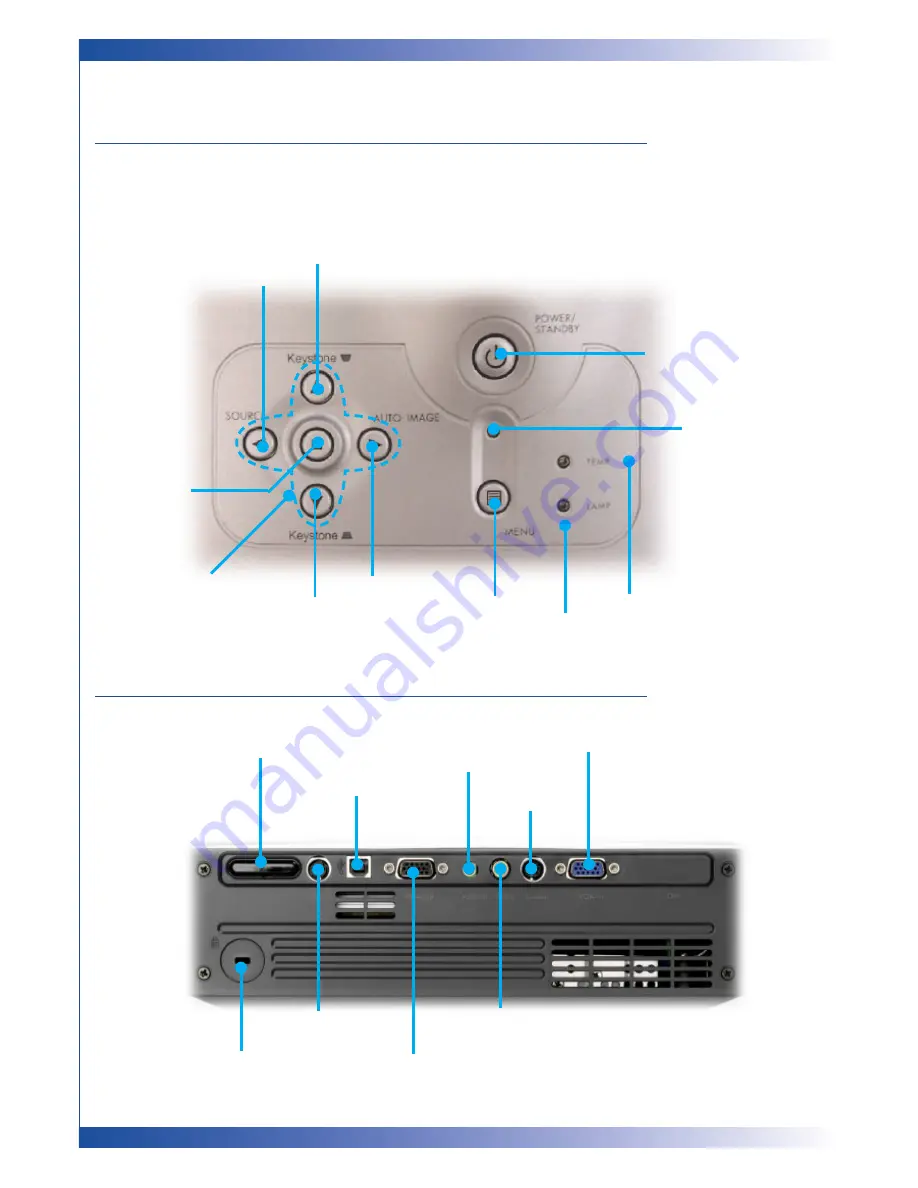
8
I N T R O D U C T I O N
CONTROL PANEL
CONNECTION PORTS
Power/Standby
Temp Indicator LED
Lamp Indicator LED
Menu (On/Off)
Keystone Correction
Keystone Correction
Four Directional Select Keys
Auto Image
Enter
Source
PC Analog Signal/HDTV/Component
Video Input Connector
Composite Video
Input Connector
Monitor Loop-through
Output Connector
S-Video Input
Connector
Kensington™ Lock Port
USB Input Connector
Audio Input
Connector
RS232 Input
Connector
Remote Control Receiver
Power Indicator LED























