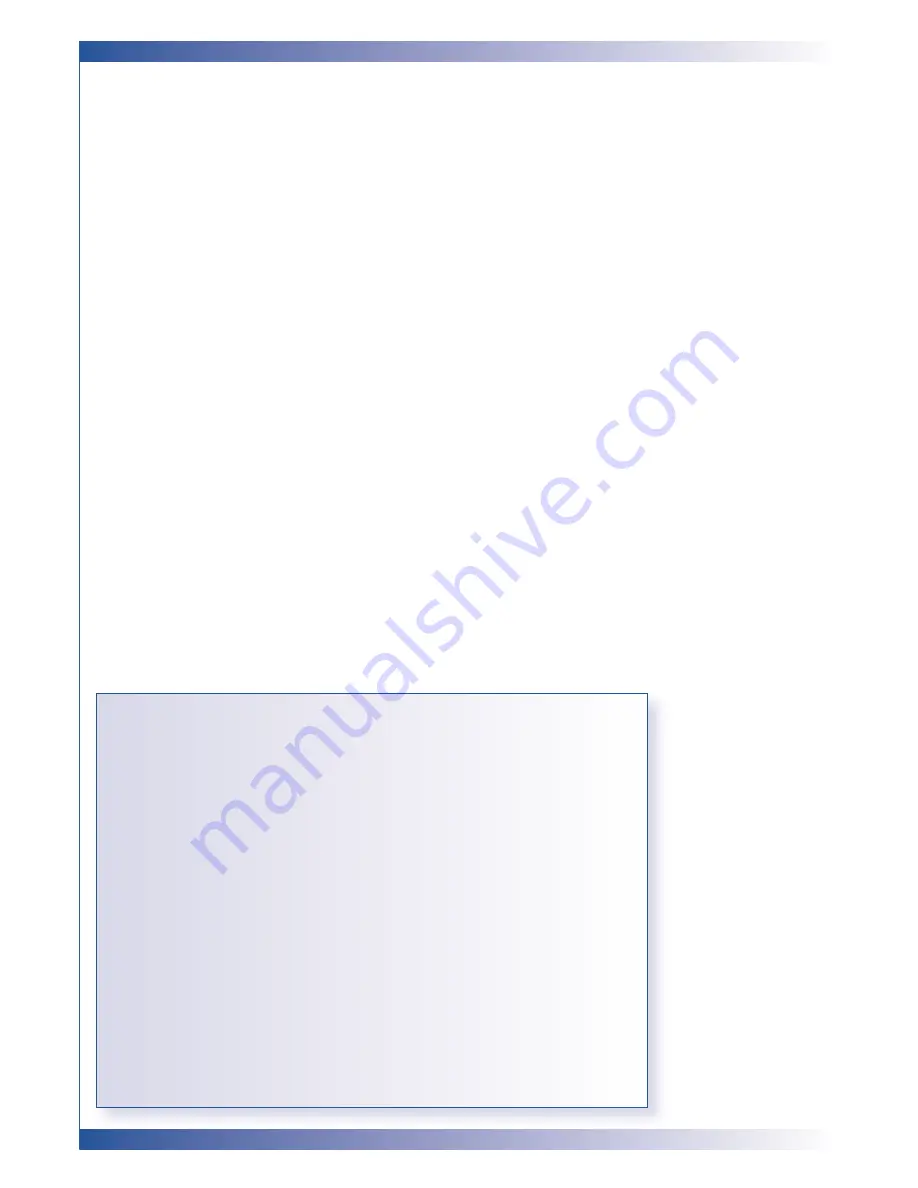
4
U S A G E N O T I C E
PRECAUTIONS
Follow all warnings, precautions and maintenance as recommended in this
User’s Guide to maximise the life of your unit.
DO
■
Turn off the product before cleaning
■
Use a soft cloth moistened with mild detergent to clean the display housing
■
Disconnect the power plug from AC outlet if the product is not being used
for a long period of time
DON’T
■
Block the slots and opening on the unit provided for ventilation
■
Use abrasive cleaners, waxes or solvents to clean the unit
■
Use under the following conditions:
■
Extremely hot, cold or humid conditions
■
In areas susceptible to excessive dust and dirt
■
Near any appliance generating a strong magnetic field
■
Place in direct sunlight
Do not look into the lens. The bright light may hurt your eyes.
To reduce the risk of fire or electric shock, do not expose the product to rain or moisture.
Please do not open or disassemble the product as this may cause electric shock.
When changing the lamp, please allow unit to cool down, and follow all changing instructions.
This product will detect the life of the lamp itself. Please be sure to change the lamp when it
shows the warning messages.
When replacing the lamp for a new unit ensure the “Lamp reset” option is selected in the
projectors menu.
When switching the projector off, please ensure the projector completes its cooling cycle
before disconnecting power.
When connecting the projector to computer, please turn on the projector first.
When the lamp reaches the end of its life, it will burn out and may make a loud popping
sound. If this happens, the projector will not turn back on until the lamp module has been
replaced. To replace the lamp, follow the procedures listed under
Changing the lamp
on
page 26.
WARNING
WARNING
WARNING
WARNING
WARNING
WARNING
WARNING
WARNING
WARNING
!
!
!
!
!
!
!
!
!





































