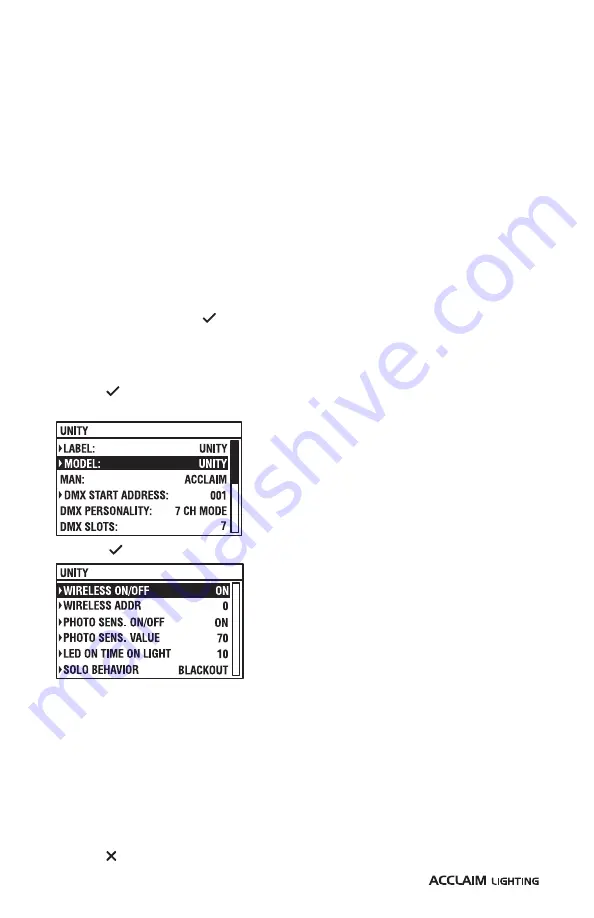
40
SETTING THE AUTOMATION FEATURES (PHOTOCELL) VIA RDM
The fixture includes two related features which allow you to automate standalone operation:
•
The built-in photocell can trigger a pre-mixed color/white output when the ambient light
conditions fall below a pre-determined level.
•
The auto shutoff timer determines how long the fixture should remain outputting after it
has been triggered by the photocell.
For the photocell feature to successfully output a color/white mix, ensure:
•
There is no external DMX signal.
•
A color mix (or selected white) output setting is stored within the
Internal Color
option -
•
The Solo Behavior is set to
INTERNAL PROGRAM
(
Internal Color Mode)
TO SET THE AUTOMATION FEATURES USING THE XMT-350
1 Connect the XMT-350 to the DMX input line of the Unity installation.
2 On the XMT-350, press the
MODE
button, then use the arrow buttons to highlight the
RDM
function and press the button to select. The XMT-350 will search for RDM devices
and after a short while the XMT-350 will display a list of all located fixtures. The fixture
highlighted in the list should show output from its emitters to identify itself.
3 If necessary, use the up/down buttons to highlight an alternative fixture.
4 Press the button to view details for the chosen fixture and then use the down button
to highlight the
MODEL
entry:
5 Press the button to view the options:
6 Use the third, fourth and fifth options to set your parameters:
•
PHOTO SENS. ON/OFF
- enables/disables the photocell system.
•
PHOTO SENS. VALUE
- determines the required ambient light level at which the fixture
should begin outputting (
100
is the most sensitive to light). Some experimentation will
be required to determine the optimum setting for the ambient light conditions (the
default setting is 70).
•
LED ON TIME ON LIGHT
- determines the number of hours (starting from the photocell
trigger) that light output should continue before being extinguished. The options
range from
1
to
24
hours (the default is 10 hours).
7 Press the button to return to the previous screen.
Summary of Contents for Unity SNS2019
Page 1: ...Unity User guide...
Page 2: ......
Page 50: ...48 DIMENSIONS...
Page 52: ...50 DIMENSIONS CONTINUED EXTENDER ARMS SNOOTS Half snoot Full snoot...
Page 55: ......
Page 56: ...www acclaimlighting com...





























