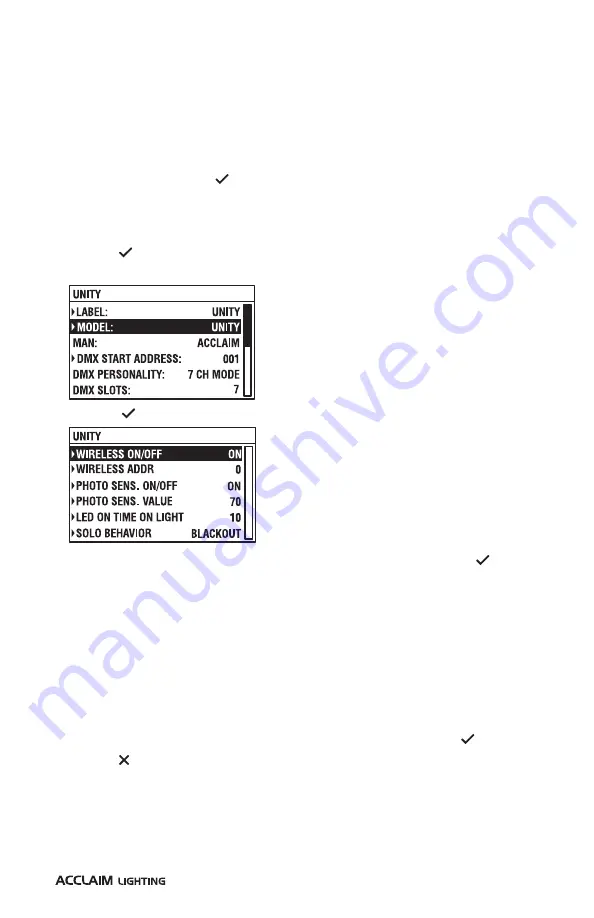
41
SETTING THE SOLO BEHAVIOR VIA RDM
You can choose how the fixture should behave when it is running solo, either because an
external control input is not being used at all or because a connection has been temporarily
lost.
TO SET THE SOLO BEHAVIOR USING THE XMT-350
1 Connect the XMT-350 to the DMX input line of the Unity installation.
2 On the XMT-350, press the
MODE
button, then use the arrow buttons to highlight the
RDM
function and press the button to select. The XMT-350 will search for RDM devices
and after a short while the XMT-350 will display a list of all located fixtures. The fixture
highlighted in the list should show output from its emitters to identify itself.
3 If necessary, use the up/down buttons to highlight an alternative fixture.
4 Press the button to view details for the chosen fixture and then use the down button
to highlight the
MODEL
entry:
5 Press the button to view the options:
6 Use the up/down buttons to highlight the
SOLO BEHAVIOR
entry and press the button to
show the three options:
•
BLACKOUT
- In this mode, when no external control is present, the emitter output will
be extinguished.
•
LAST DMX VALUE
- In this mode, when no external control is present, the emitter
output will remain as per the last received instruction.
•
INTERNAL PROGRAM
- In this mode, when no external control is present, the fixture
can be made to show a pre-programmed static color. Ensure that an internal color mix
(or selected white) output setting is stored within the
Internal Color
option (see page
7 Use the up/down buttons to highlight the required option and press the button.
8 Press the button to return to the previous screen.
Summary of Contents for Unity SNS2019
Page 1: ...Unity User guide...
Page 2: ......
Page 50: ...48 DIMENSIONS...
Page 52: ...50 DIMENSIONS CONTINUED EXTENDER ARMS SNOOTS Half snoot Full snoot...
Page 55: ......
Page 56: ...www acclaimlighting com...




























