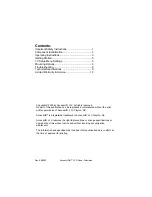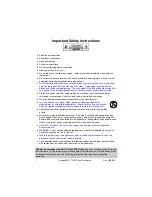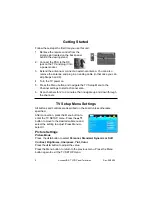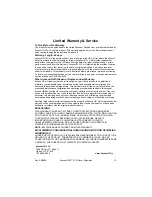7
AccessHD® 7” LCD Panel Television
Rev: 09/2009
Closed Caption
Press the
button to enter the Closed Caption submenu.
1. CC Mode
Press the
button to select
Off
,
On
or
CC
on Mute
. Press the Menu button to return to
the previous menu.
2. Basic Selection
Press the
button to select
CC1
,
CC2
,
CC3
,
CC4
,
Text1
,
Text2
,
Text3
or
Text4
.
Press the Menu button to return to the
previous menu.
3. Advanced Selection
Press the
button to select
Service1
,
Service2
,
Service3
,
Service4
,
Service5
or
Service6
. Press the Menu button to return to the previous
menu.
Note:
The item is only available under ATSC signal.
Restore Setting
Press the
button to select
Yes
or
No.
Choose
Yes
and press the
Menu button to restore default settings. Choose
No
and press the Menu
button to cancel and return.
Lock Settings
This feature allows specific channels to be
locked. It is a V-chip function and is not
available on all models.
The password can be any four-digit number
between 0000 and 9998. 9999 is a super key.
Once the password is set, press the Menu
button to return to the previous menu.
Channel Settings
Antenna
Press the
button select
CATV
or
Air
.
Auto Scan
Press the
button to enter the Auto Scan
submenu.
1. Cable System
Press the
button to select
Auto
,
Std
,
IRC
or
HRC
.
Note:
This item is only available
when Antenna is set to CATV.