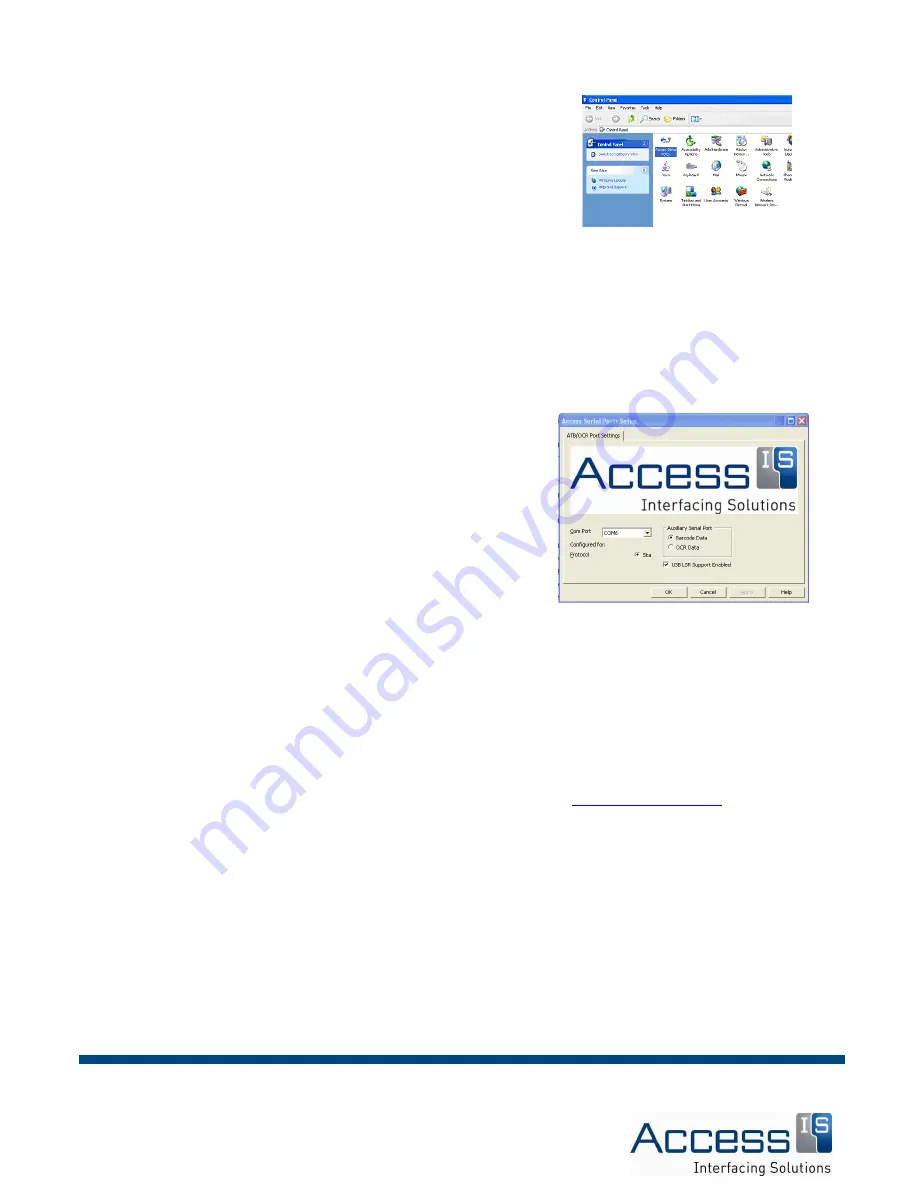
Page
13
of
15
Revision 3
Access Limited 2009 - All Rights Reserved
Click START followed by CONTROL PANEL.
The Access Serial Ports driver will now be visible.
It will probably be at the top left hand side of the page,
as the icons are usually displayed in alphabetical order.
Double click the Access Serial Port driver.
You should now see this screen:
The COM Port pull down shows the virtual serial port that
has been assigned to the OCR, MSR and Barcode data.
The default value is COM6: (if it is not already in use).
It may be changed if required.
By default, data from Passports, Tickets, ATB Coupons,
Credit Cards and Barcoded Documents will all be redirected
to the virtual COM: port. By clicking on the individual tabs,
each type of document may be individually disabled, or
directed as keyboard output instead.
The Protocol check list selects the communications protocol.
If you require a different protocol then please contact Access IS on
or call us
on +44 (0) 118 966 3333















