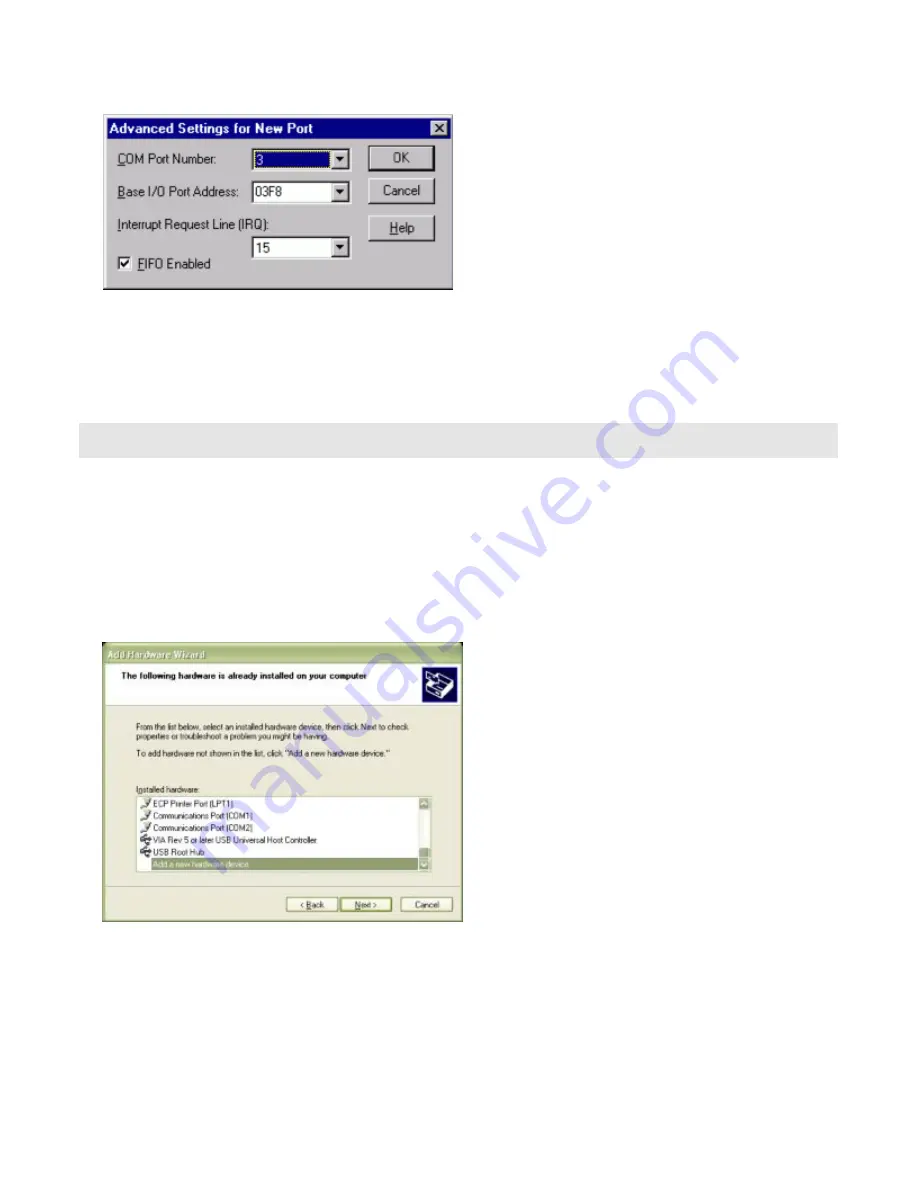
To add a COM port, use START|CONTROL PANEL|PORTS applet and click ADD, then enter the correct UART
address and Interrupt number.
When the “Add New Port” dialog is configured click OK, but answer “Don’t Restart Now” when prompted, until
you’ve added any other ports as well. Then restart the system normally, or by selecting “Restart Now.”
Windows XP
To install the COM ports in Windows XP you will be manually installing “standard” communications ports, then
changing the settings for resources used by the ports to match the hardware.
Run the “Add Hardware” applet from the Control Panel.
Click “Next” at the “Welcome to the Add New Hardware Wizard” dialog.
You’ll briefly see a “...searching...” message, then
Select “Yes, I have already connected the hardware” and Click “Next”
Select “Add a new hardware device” from the bottom of the list presented and Click “Next.”
Select “Install the hardware that I manually select from a list” and Click “Next.”
Select “Ports (COM & LPT) and Click “Next”
Select “(Standard Port Types)” and “Communications Port” (the defaults), Click “Next.”
Click “Next.”
Manual 104-COM-8S
9

























