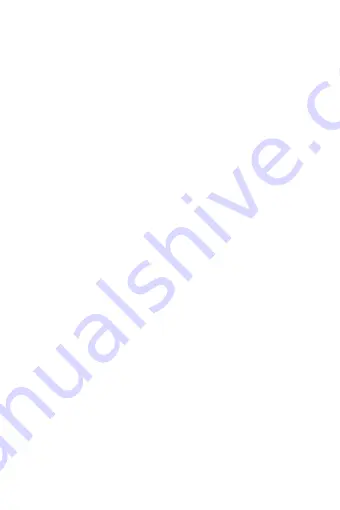
39
FCC RF EXPOSURE INFORMATION:
WARNING!! Read this information before using your phone
In August 1986 the Federal Communications Commission (FCC) of
the United States with its action in Report and Outer FCC 96-326
adopted an updated safety standard for human exposure to radio
frequency (RF) electromagnetic energy emitted by FCC regulated
transmitters. Those guidelines are consistent with the safety standard
previously set by both U.S. and international standards bodies. The
design of this phone complies with the FCC guidelines and these
international standards. Use only the supplied or an approved antenna.
Unauthorized antennas modifications, or attachments could impair
call quality, damage the phone, or result in violation of FCC
regulations. Do not use the phone with a damaged antenna. If a
damaged antenna comes into contact with the skin, a minor burn may
result. Please contact your local dealer for replacement antenna.
BODY-WORN OPERATION:
This device was tested for typical body-worn operations with the
back of the phone kept 10mm from the body. To comply with FCC
RF exposure requirements, a minimum separation distance of 10mm
must be maintained between the user's body and the back of the
phone, including the antenna. Third-party belt-clips, holsters and
similar accessories containing metallic components shall not be used.
Body-worn accessories
that cannot maintain 10mm separation distance between the use
r‟s
body and the back of the phone, and have not been tested for typical
body-worn operations may not comply with FCC RF exposure limits
and should be avoided.
For more information about RF exposure, please visit the FCC
website at www.fcc.gov
Your wireless handheld portable telephone is a low power radio
transmitter and receiver. When it is ON, it receives and also sends out
radio frequency (RF) signals. In August, 1996, the Federal
Communications Commissions (FCC) adopted RF exposure
guidelines with safety levels for hand-held wireless phones. Those
guidelines are consistent with the safety standards previously set by
both U.S. and international standards bodies:

















