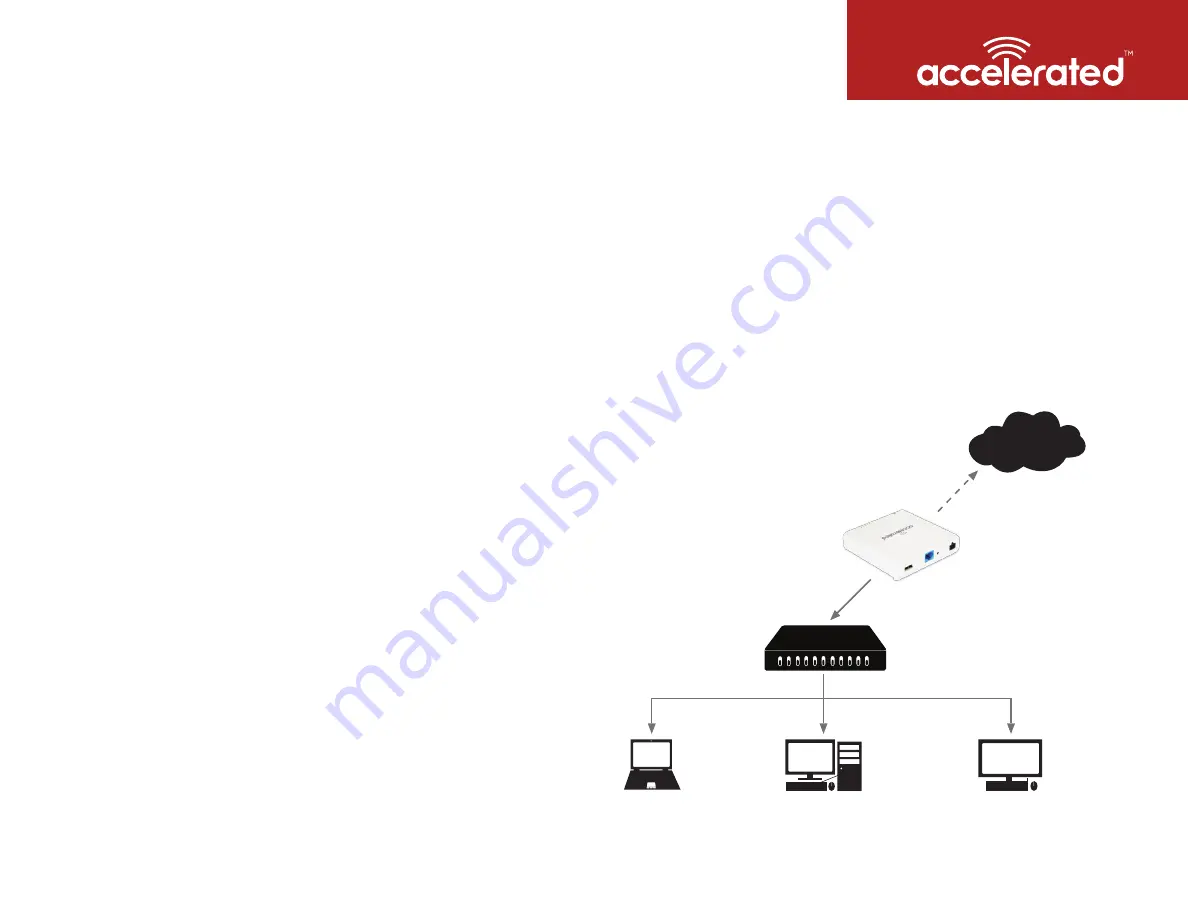
Accelerated Concepts, Inc. ©2016
6300-LX User’s Guide
22 of 32
ACCELERATED.COM
Router Mode
In this mode, the device operates as a standard DHCP router. The device will be configured to hand out a range of
LAN IP addresses to client devices connected on its Ethernet port. Standard router options are available in the device’s
configuration, including DHCP lease options, DNS options, firewall options, and port forwarding rules.
The following list of steps details how to setup a simple DHCP server on the device in router mode.
1.
Login to Accelerated View and use the Search tool to find the device by searching for its MAC address.
2.
Select the MAC address of the device to bring up its details page.
3.
Select the
View Configuration
link in the
Configuration
section of the page.
4.
Once viewing the configuration profile, select the green
Edit
pencil icon at the top right of the page.
5.
Open the
Modem
->
Passthrough
section, de-select the
Enable
checkbox.
6.
Change the
Network
->
Interfaces
->
LAN
->
IPv4
->
Interface Type
option from
DHCP
to
Static IP Address
.
7.
In the
Network
->
Interfaces
->
LAN
->
IPv4
->
Address
option, enter in the IP address
you wish to assign to the device for its LAN DHCP network (i.e. the gateway IP for the
DHCP network).
8.
Open the
Network
->
Interfaces
->
LAN
->
IPv4
->
Address
->
DHCP Server
section and select
Enable
.
9. Click
Save
to apply the configuration changes.
Learning More
In depth details on using Accelerated View
can be found in the Accelerated View User’s Guide.
Internet
Cellular Gateway
Client IP
Client IP
Client IP
Sample Diagram showing Router Mode
6300-LX
Client Laptop
Client Workstation
Client Register
Switch Hub


























