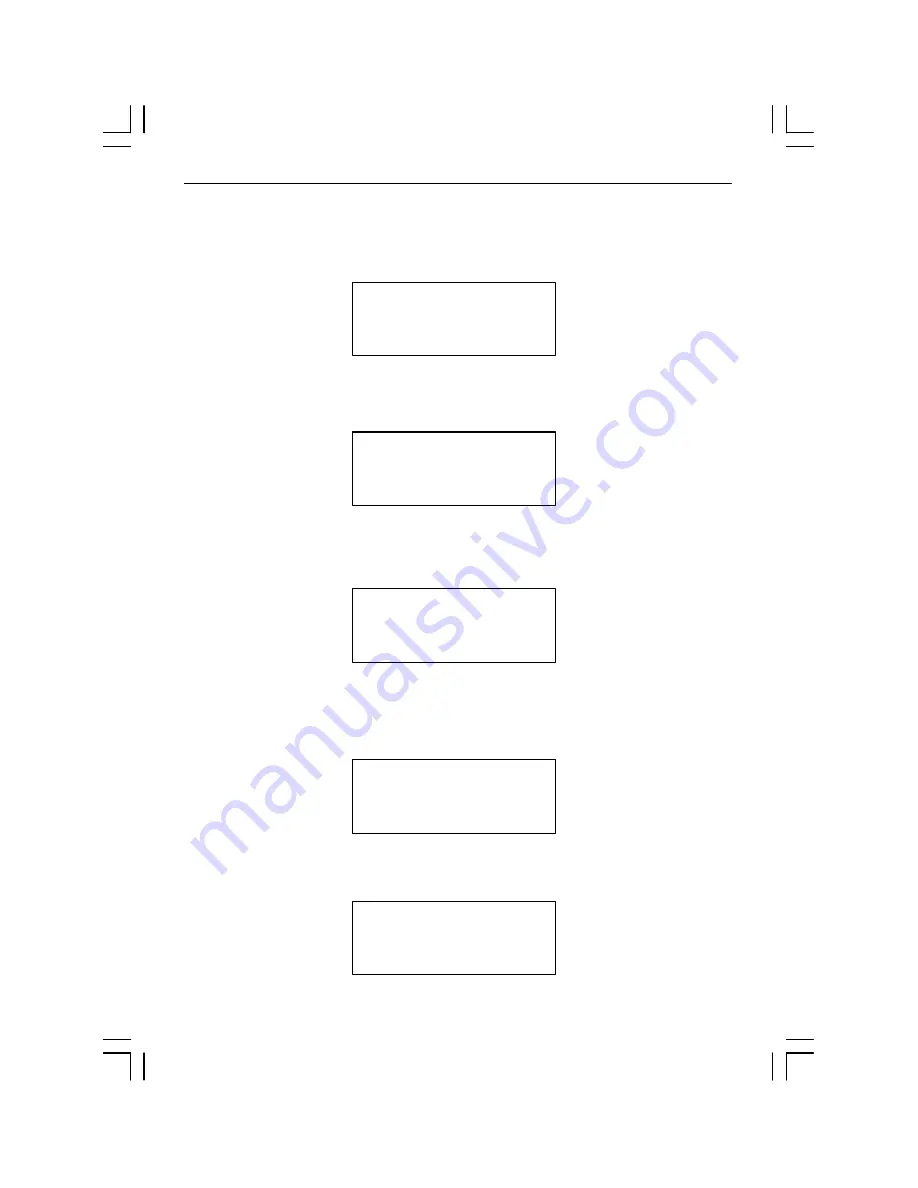
40
ARS-2030D/2030DS Manual
Then, the track as an image file will be loaded into HDD. LCD will show the loading
information as follows.
Load- P0 -24X Edit
2/10 - > 2/2
When loading comes to an end, LCD will show the message as follows.
Image load OK
The system will ask if you want to keep editing. This time please use
▼
to confirm
No as shown below.
Continue edit
next Disc?No
Then, the system will ask if you want to burn from HDD into CD-R/RW or move
into a partition. Please use
▲
to confirm Burn as shown below.
Burn or Move to
partition?Burn
After pressing
▲
, LCD will show the copying information as follows.
Copy- P0 -24X 0%
1/2 Trk03:25






























