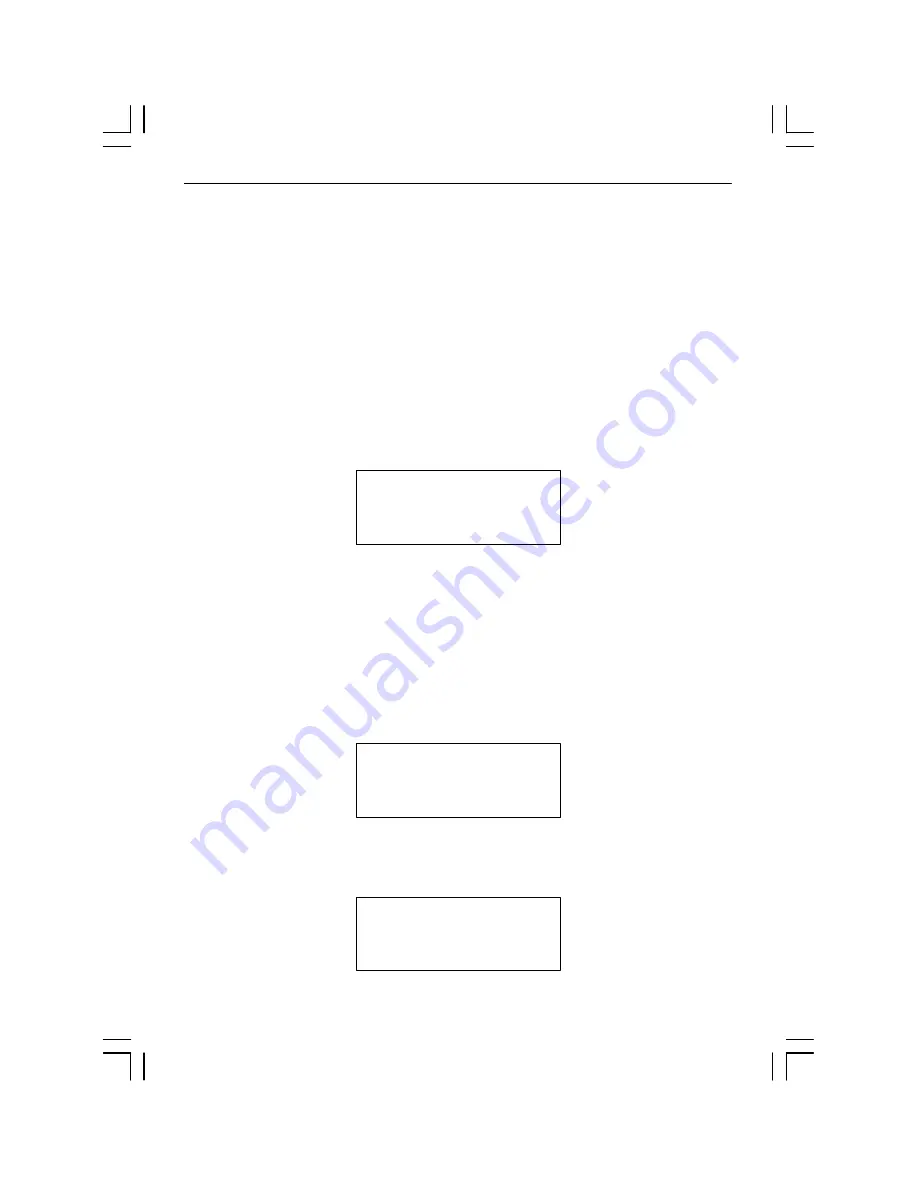
62
ARS-2021D/2021DS Manual
6.12 Adv Setup
On the above figure press
ESC
to return to Function 11. Then, press
ESC
for 2
seconds to enter Function 12 as the following figure shows.
Function 12 Adv Setup lets you change the system configuration. This function
includes 13 parts. They are UnderRun Protect, Overburn, Read Error Skip, Format
HDD, Verify HDD, Burn-in, Update Firmware, Compare Firmware, H/W Diagnostic,
Load Default, CD+G, ISRC and Switch Link-Host.
12. Adv Setup
6.12.1 UnderRun Protect
On the above figure press
ENT
, and you will enter the following figure. UnderRun
Protect lets you control On and Off of Buffer Under Run Protection such as Burn
Proof, SafeBurn, JustLink, Seamless Link, etc.
12-01. Adv Setup
UnderRun Protect
Press
ENT
to enter the following figure. The default is On. Press
▼
to select Off.
UnderRun Protect
On






























