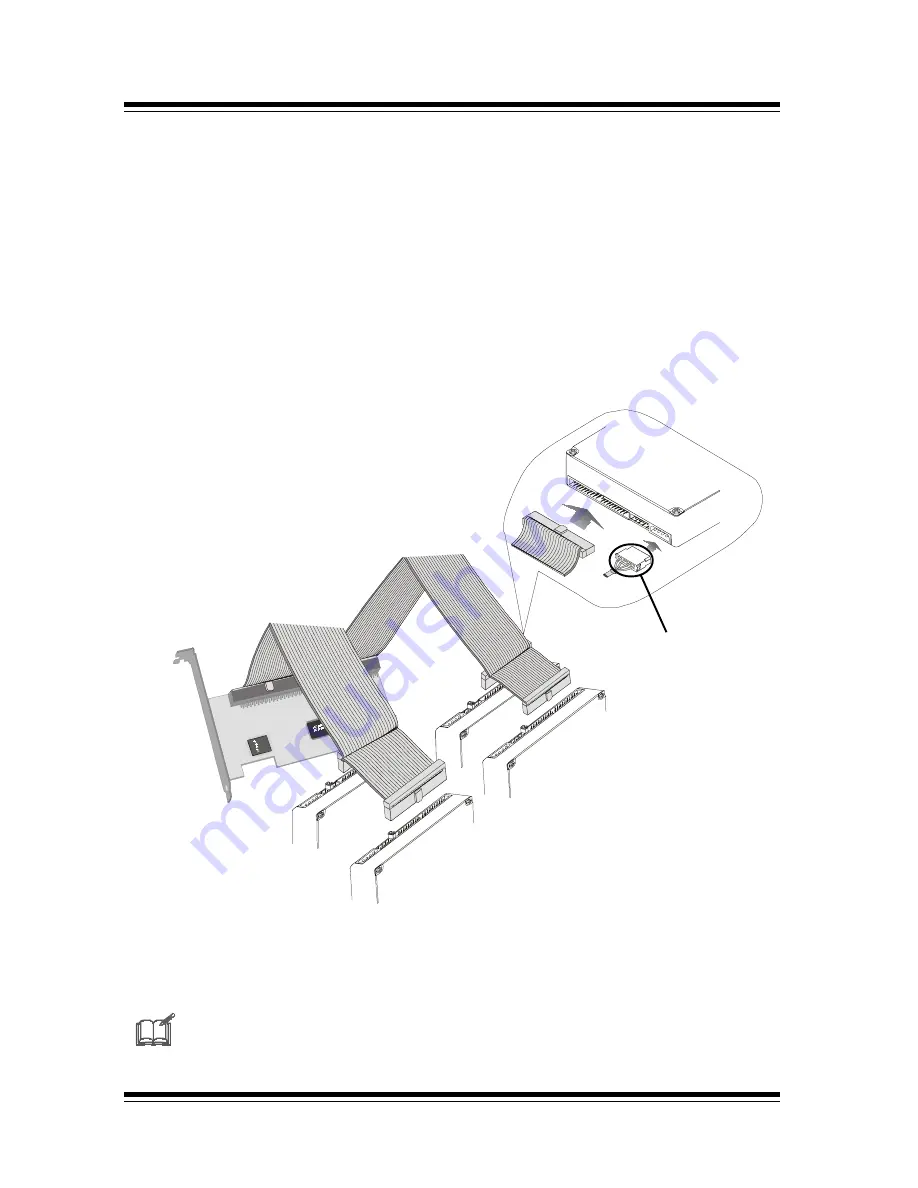
ACARD AEC-6880
8
2.3
ACARD AEC-6880
cable & power installation
The cable connection methods:
Step 1. Find out pin 1 of IDE connector on IDE hard drive.
Step 2. Find out a color line of the internal IDE ribbon cable which indi-
cates pin 1 of the connector.
Step 3. Connect the internal IDE cable to the IDE
hard drive by aligns
with pin-1 to pin-1.
Step 4. Connect 4-pin power cable to the IDE hard drive.
Master
Master
Slave
Slave
Power Cable
IDE hard drive
For the hard drive’s Jumper setting (Master / Slave), refer to hard drive’s
Manual























