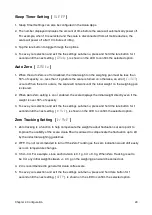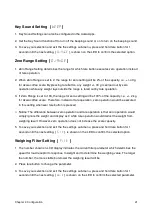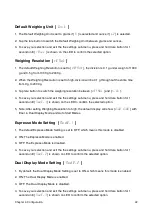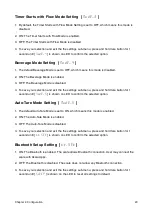Key Sound Setting [
bEEP
]
1. Key Sound Settings can also be configured in the Acaia Apps.
2. Set the Key Sound function off to turn off the beeping sound or on to turn on the beeping sound.
3. To save your selection and exit the the settings sub-menu, press and hold tare button for 1
second until the next setting, [
0
.
rAnGE
], is shown on the LED to confirm the selected option.
Zero Range Setting [
0
.
rAnGE
]
1. Zero Range Setting determines the range for which tare button executes zero operation instead
of tare operation.
2. When Zero Range is set to 2, the range for zero setting will be 2% of the capacity, i.e., +/- 40 g
for Acaia coffee scale. By pressing tare button, any /- 40 g is zeroed out by zero
operation while any weight lays outside the range is tared out by tare operation.
3. If Zero Range is set to 100, the range for zero-setting will be 100% of the capacity, i.e., +/- 2 kg
for Acaia coffee scale. Therefore, instead of tare operation, zero operation would be executed
in this setting whenever tare button is pressed.
4.
Notice: The difference between zero operation and tare operation is that zero operation would
simply ignore the weight and display as 0 while tare operation would deduct the weight from
weighing result. However, zero operation does not increase the scale capacity.
5. To save your selection and exit the the settings sub-menu, press and hold tare button for 1
second until the next setting, [
Filt
], is shown on the LED to confirm the selected option.
Weighing Filter Setting [
Filt
]
1. The number shown on LCD display indicates the current filter parameter which determines the
speed for load receptor to response to weight and to determine the weighing value. The larger
the number, the more stable but slower the weighing result will be.
2. Press tare button to change the parameter.
3. To save your selection and exit the the settings sub-menu, press and hold tare button for 1
second until the next setting, [
Unit
] is shown on the LED to confirm the selected parameter.
Chapter 4: Configuration 21