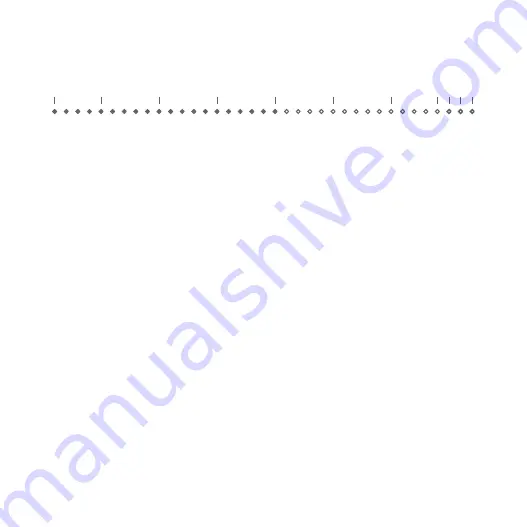
Flow-Rate Indicator
The Flow-Rate Indicator is an LED bar on the top of the display. It helps you
visualize your espresso flow rate in real time and helps you spot channeling during
brewing. The indicator measures flow rates with lit LEDs starting from 0.1 g per
second on the left to 3.4 g per second on the right. When the flow rate exceeds
5.0 g per second, the last three LEDs will light up with enhanced brightness,
indicating a high flow rate. During an espresso brew, the Flow-Rate Indicator will
display the highest peak flow-rate of this brew with a single bright LED.
The Flow-Rate Indicator can be activated in all modes. You can turn the indicator
on or off in the advanced settings menu.
Unit: g/s
2.5
1.0
0.5
4.0
1.5
3.0
2.0
0.1
4.5
3.4
5.0
Use a soft cloth with warm water only to clean the product. Do not use detergent
or other chemicals for cleaning and soaking as it can damage the anodized coating
on the product.
Care and Cleaning
4












