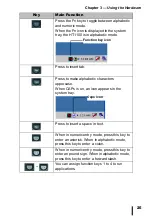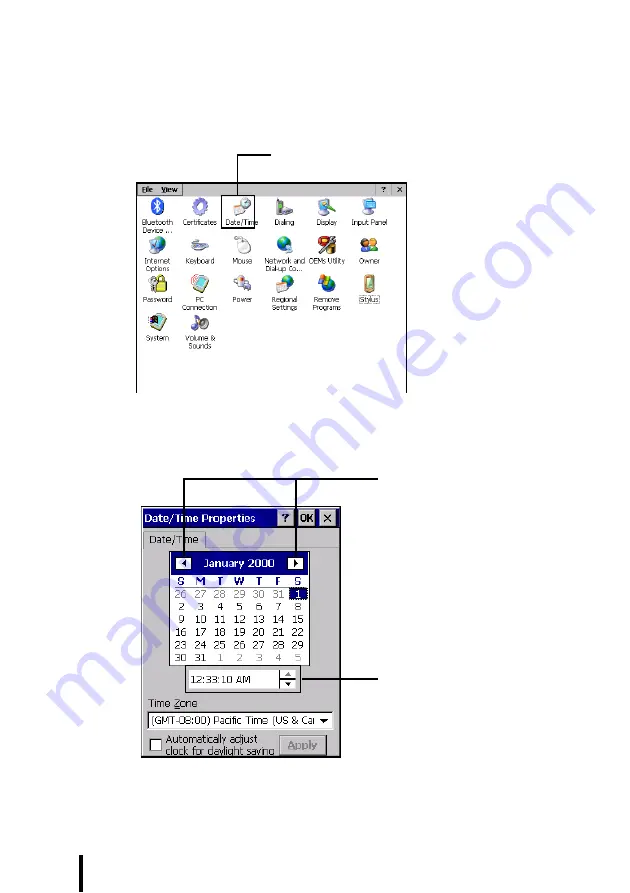
Chapter 2 —
Getting Started
20
Setting the Time and Date
Follow these instructions to set the time and date.
1.
Tap
Start
→
Settings
→
Control
Panel
.
2.
Double-tap Date/Time.
3.
Tap the arrows next to the month to select the correct month.
4.
Select a field in the time box and tap the arrows next to the
time to change the value of the field.
Date and time
Set month
Set time