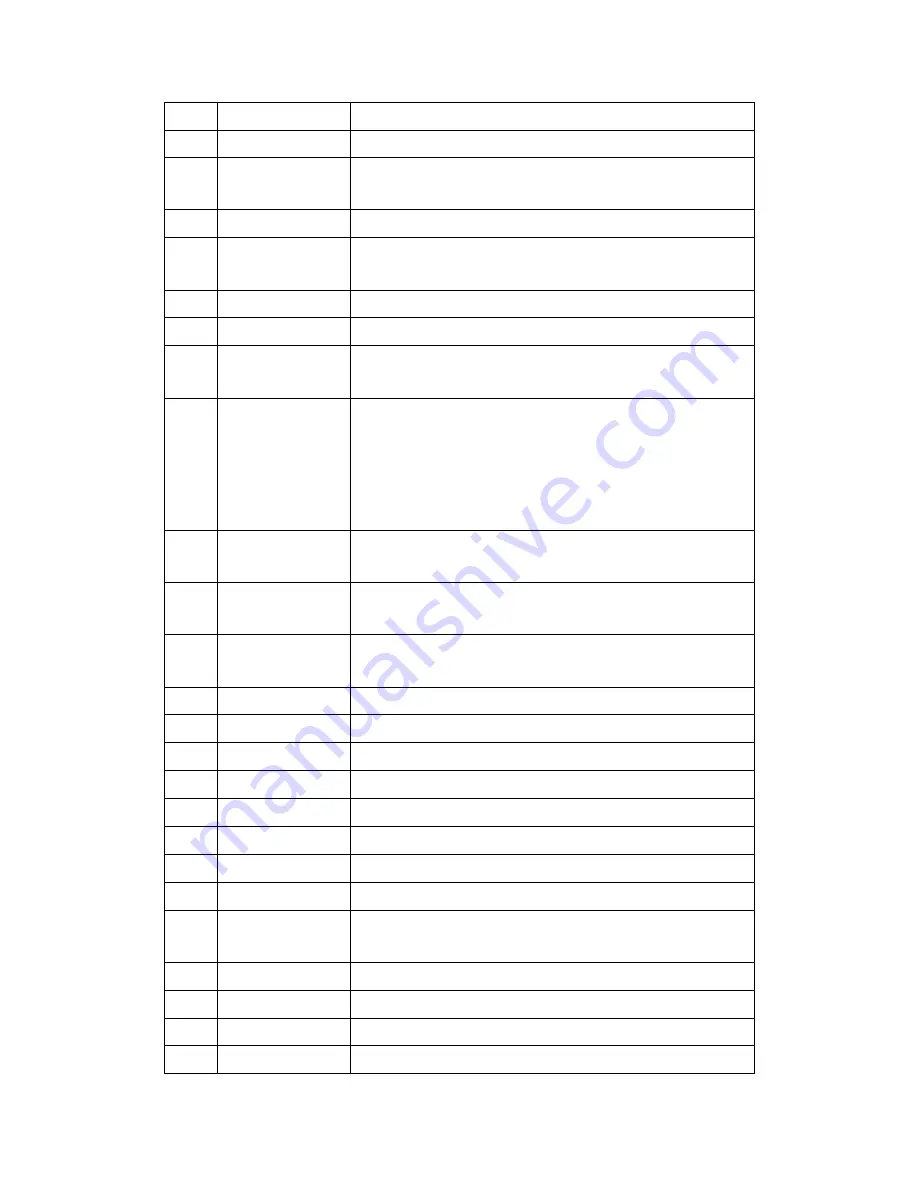
10 / 36
5
Numeric buttons
Press to enter numeric input when changing settings.
6
REPEAT
Press to set repeat option: One, All, (and Shuffle).
7
FR
Press to fast rewind the current playback. Press repeatedly to
select speeds.
8
VOL-
Press to decrease the volume.
9
FF
Press to fast forward the current playback. Press repeatedly to
select speeds.
10
PLAY
Press to begin playback.
11
HOME
Press to enter the home screen.
12
Navigational
buttons
Press the arrow buttons to select menu options, and the ENTER
button to confirm.
13
MENU
Press to activate tools menus:
Press in the browser menu to rename and delete files.
Press in My_Shortcuts in NET of the browser menu to
add shortcuts for network access.
14
PAUSE/STEP
Press to pause the current playback. Press again to step to the
next frame. Press the PLAY button to resume playback.
15
SLOW
Press to play back in slow motion. Press the PLAY button to
resume regular playback.
16
INS REPLAY
Press to backward 10 seconds of the current playback, which
suitable for sport programs.
17
CM SKIP
Press to advance 30 seconds of the current playback.
18
SELECT
Press to select files in browser and file copy menu.
19
CONFIRM
Reserved button. No function has been assigned to it yet.
20
AUDIO
Press to select an audio track.
21
SUBTITLE
Press to set subtitle options.
22
ZOOM IN
Press to zoom in the image (photo or video).
23
ZOOM OUT
Press to zoom out the image (photo or video).
24
A-B
Press to set the beginning and end points of a section to repeat.
25
ANGLE
Press to change the view angle during DVD (with multi-angle)
playback.
26
SETUP
Press to enter the setup menu.
27
ENTER
Press to select options in menus.
28
RETURN
Press to return to the previous screen while navigating menus.
29
STOP
Press to stop playback.











































