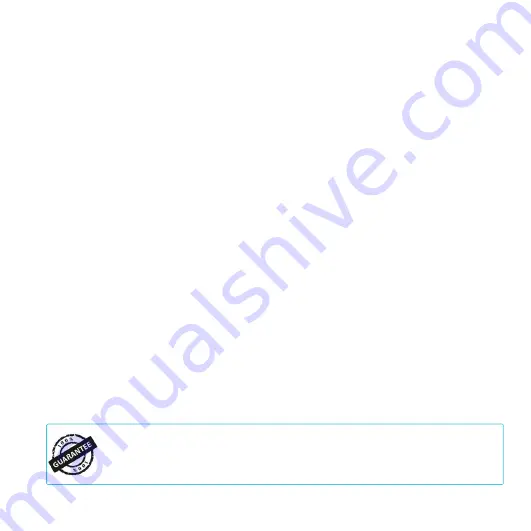
64
WARRANTY
If you have any issues with this product, contact us and we’ll
happily resolve your problem or issue a full refund!
This warranty program is our commitment to you, the product sold by AC Infinity will be free from
defects in manufacturing for a period of two years from the date of purchase. If a product is found
to have a defect in material or workmanship, we will take the appropriate actions defined in this
warranty to resolve any issues.
The warranty program applies to any order, purchase, receipt, or use of any products sold by AC
Infinity or our authorized dealerships. The program covers products that have become defective,
malfunctioned, or expressively if the product becomes unusable. The warranty program goes into
effect on the date of purchase. The program will expire two years from the date of purchase. If your
product becomes defective during that period, AC Infinity will replace your product with a new one
or issue you a full refund.
The warranty program does not cover abuse or misuse. This includes physical damage, submersion
of the product in water, incorrect Installation such as wrong voltage input, and misuse for any
reason other than intended purposes. AC Infinity is not responsible for consequential loss or
incidental damages of any nature caused by the product. We will not warrant damage from normal
wear such as scratches and dings.
To initiate a product warranty claim, please contact our customer service team at
[email protected]
Summary of Contents for AI-CLS10
Page 1: ...USER MANUAL USER MANUAL CLOUDLINE MIXED FLOW INLINE FAN SYSTEMS ...
Page 2: ......
Page 10: ...10 PRODUCT CONTENTS ...
Page 66: ......
Page 67: ......
Page 68: ...www acinfinity com ...





































