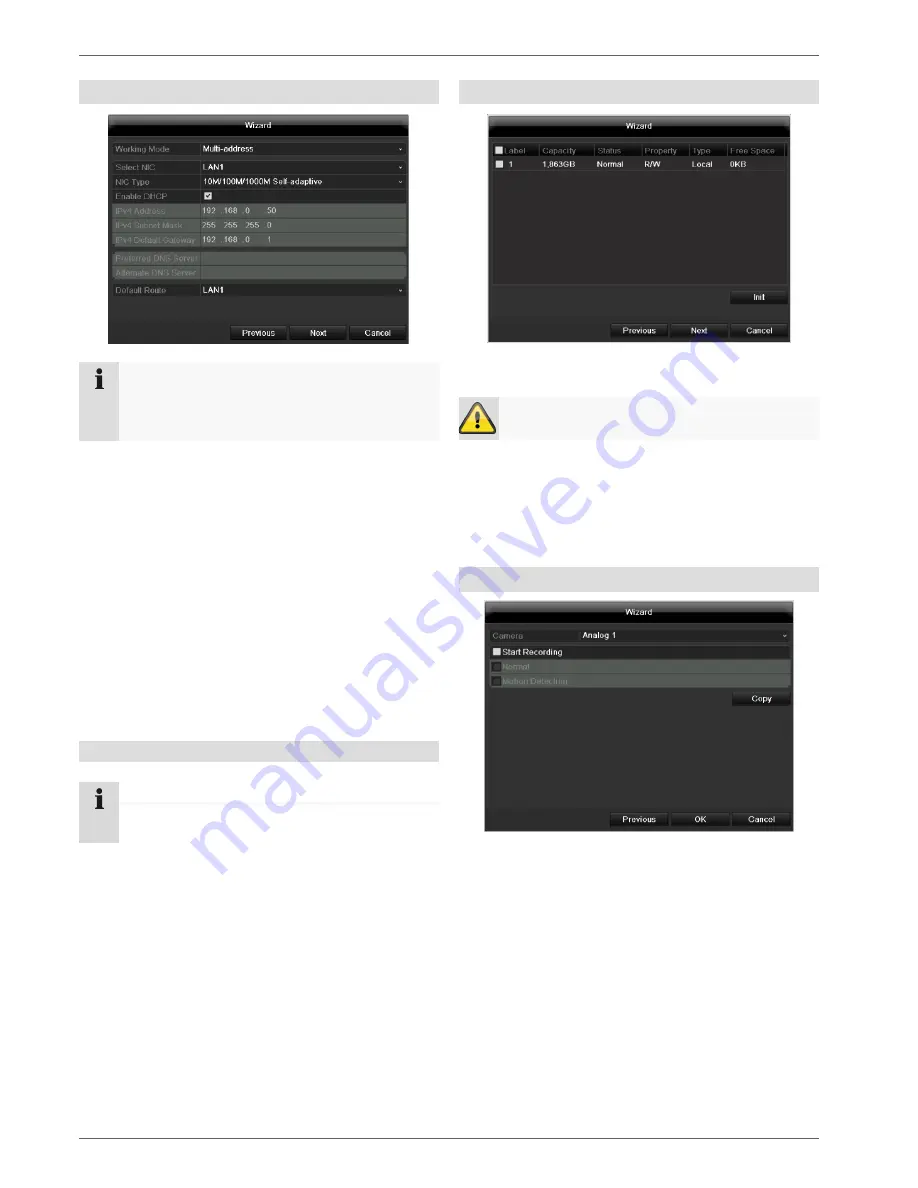
Setup wizard
75
Network Settings
Note
To check whether DHCP can be selected (or if
you have to set the IP address and other settings
manually), consult your network administrator.
1.
DHCP activated:
If DHCP is set up in the network
router, then tick the DHCP box. All network settings
are then made automatically.
2.
DHCP not activated:
Enter the data manually (IPv4
address, IPv4 subnet mask and IPv4default gateway
= IPv4 address of the router). You can also optional-
ly enter the address of the DNS server that you need
for sending the E-mail.
A typical address specification is as follows:
IPv4 address:
192.168.0.50
IPv4 Subnet mask:
255.255.255.0
IPv4 Default gateway:
192.168.0.1
Preferred DNS server:
192.168.0.1
HDD Management
1.
To set up a new hard disc, activate the “Check box”
with a left click and then click on
Init.
Warning
All data on the drive is deleted!
2. Confirm the prompt by pressing
OK
. The HDD is
then set up for operation. The progress is displayed
on the status bar.
3. Exit the setting by pressing
Next
.
Camera recording
1.
At “Camera” select a camera with which you would
like to record.
2. Activate the check box “Start recording”.
3. Select the type of recording. You can choose be-
tween “Time plan” and “Motion recognition”.
Arm the motion detection inside the camera for re-
cording motion.
4. Press
Copy
to take on the setting for other cameras.
For this, select the cameras that appear in the new
window. Activate the respective check box with a
mouse click.
5. Finalize the setting and end the installation assistant
with
OK
.
Note
When the device is accessed remotely via the in-
ternet, it should be given a fixed network address.






























