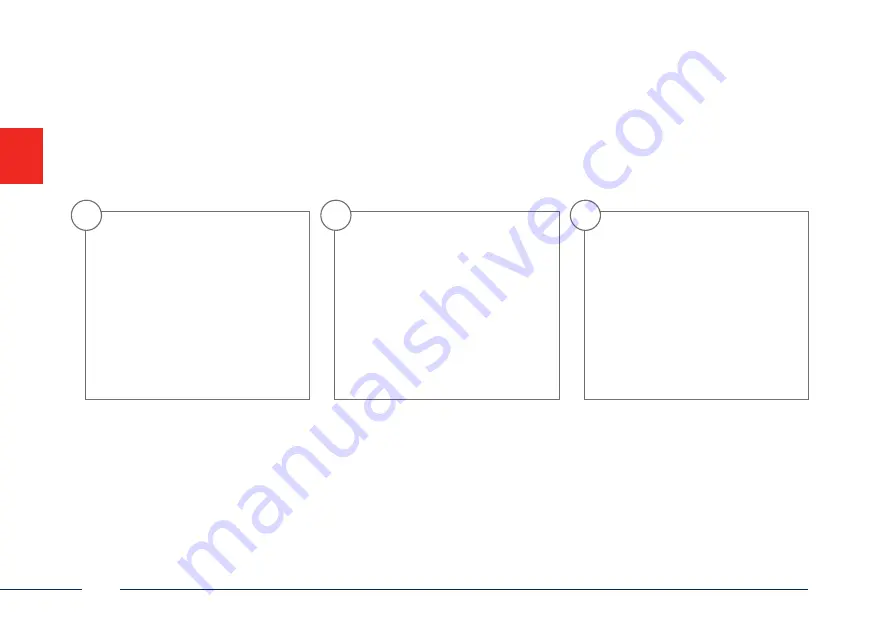
32
English
Resetting the password
1
You can only reset the admin
password yourself using the GUID file.
Please be aware that this file
becomes invalid if the password is
subsequently changed or the GUID file
has already been used. In both cases,
a new file will need to be created
manually.
2
GUID import, local interface:
Click on the ‘Forgotten password’
button in the local login dialog.
Insert a USB data carrier containing
the secure GUID file and select this
file. Click on the ‘Import’ button to
reset the password.
3
GUID import, web interface:
Open your recorder’s web interface
and click on the ‘Forgotten password’
button. Insert a USB data carrier
containing the secure GUID file and
select this file. Click on the ‘Import’
button to reset the password.
Note: Resetting the admin password is a critical and complex process. Please ensure that you have access to this data in the event of
an emergency by storing the password securely (leave a note in these instructions or keep the GUID file on an external data carrier).
Therefore, please plan for this eventuality at initial start-up and specify where and how this data will be stored and who will have
access to it.
Important: If the password needs to be reset, and the password has not been noted down and the GUID file cannot be accessed (or is
no longer valid), you will need to contact Technical Support at the ABUS Security-Center. To reset the password with the help of ABUS,
you must have a PC on the premises with a network connection to the recorder, and there must be internet access in order to receive
the data that will be provided to you by technical support. If these requirements are not met, it will not be possible to reset the
password on the recorder.
Summary of Contents for TVVR33005
Page 2: ......
Page 21: ......
Page 39: ......
Page 57: ......
Page 75: ......
Page 93: ......
Page 111: ...111 Italiano ...
Page 129: ...129 Polski ...
Page 130: ...130 Polski ...
Page 131: ...131 Polski ...
Page 132: ...132 Polski abus com ...
















































