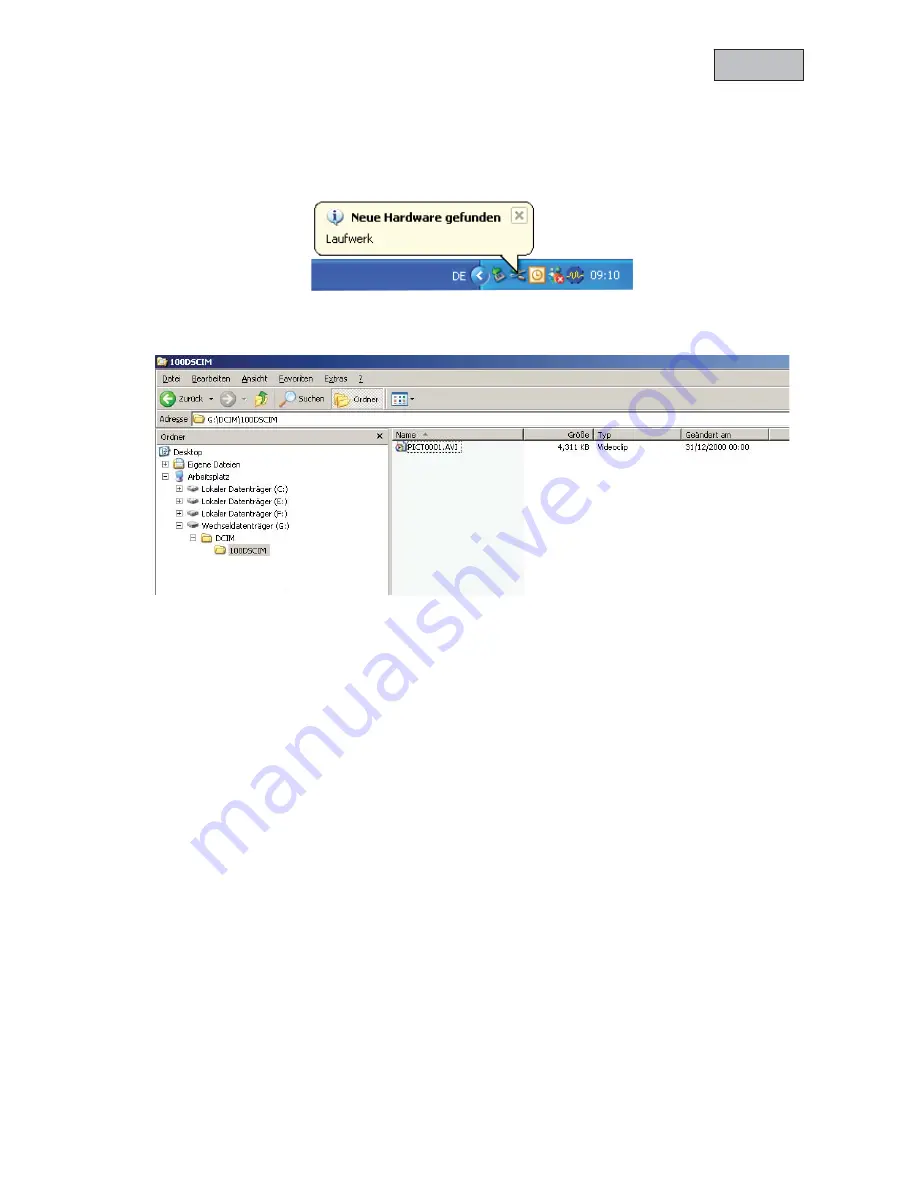
30
English
9. Playback
In order save and playback the recorded video files connect the Camcorder (Power = ON & VOX = OFF) to a
PC by using the included USB cable. The PC will automatically recognize the Camcorder and a drive letter
will be assigned.
You can then access the Camcorder and copy or playback the recorded files by using any standard media
player.
10. Using the Camcorder as webcam
You can also use the Camcorder as PC webcam. In order for the PC to recognize the Camcorder as standard
camera the drivers from the included CD have to be installed.
After the successful driver installation you can use the Camcorder as webcam for communication in any
messenger program or use the included software to capture images.
11. Included software
11.1 Capture software
After the successful driver installation you can use the Camcorder as webcam for communication in any kind
of messenger.
11.2 Playback software
All recorded AVI files can be watched in any standard PC multimedia player or you can use the included
software named “TVVR10000 Player.exe” which can be found on the included CD. This software also
provides the function to merge several separate AVI files to one file.















