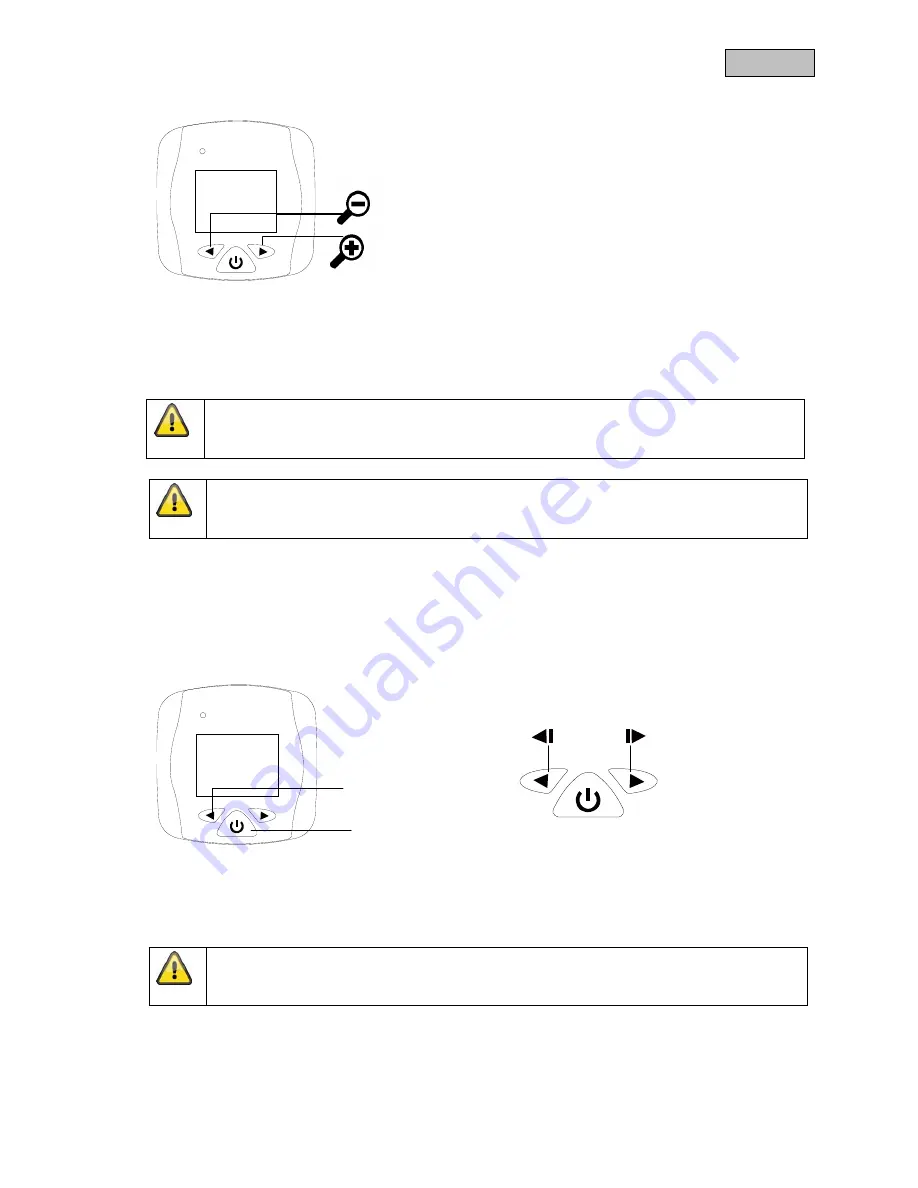
9
English
7.3 Zooming
Press the
“>” button if you want to zoom closer into the photo.
7.4 Taking photos on the micro SD card
Three photos are taken every time you press the power button.
7.5 Viewing micro SD card photos
You have the option of viewing the photos on the computer when you remove the micro SD card or you
can look at them directly on the door viewer. To do so, please proceed as follows:
1.
Hold down the “<” button for three seconds when switched off.
2.
Then press the power button as well until you get to the photo view.
3.
You can now select a photo using the arrow buttons.
Please note:
This feature only works if a micro SD card is inserted.
Please note:
The microSD card cannot be formatted on the device. You need to delete the files on your
PC.
Please note:
The screen switches off automatically after 20 seconds if no further changes are made.













