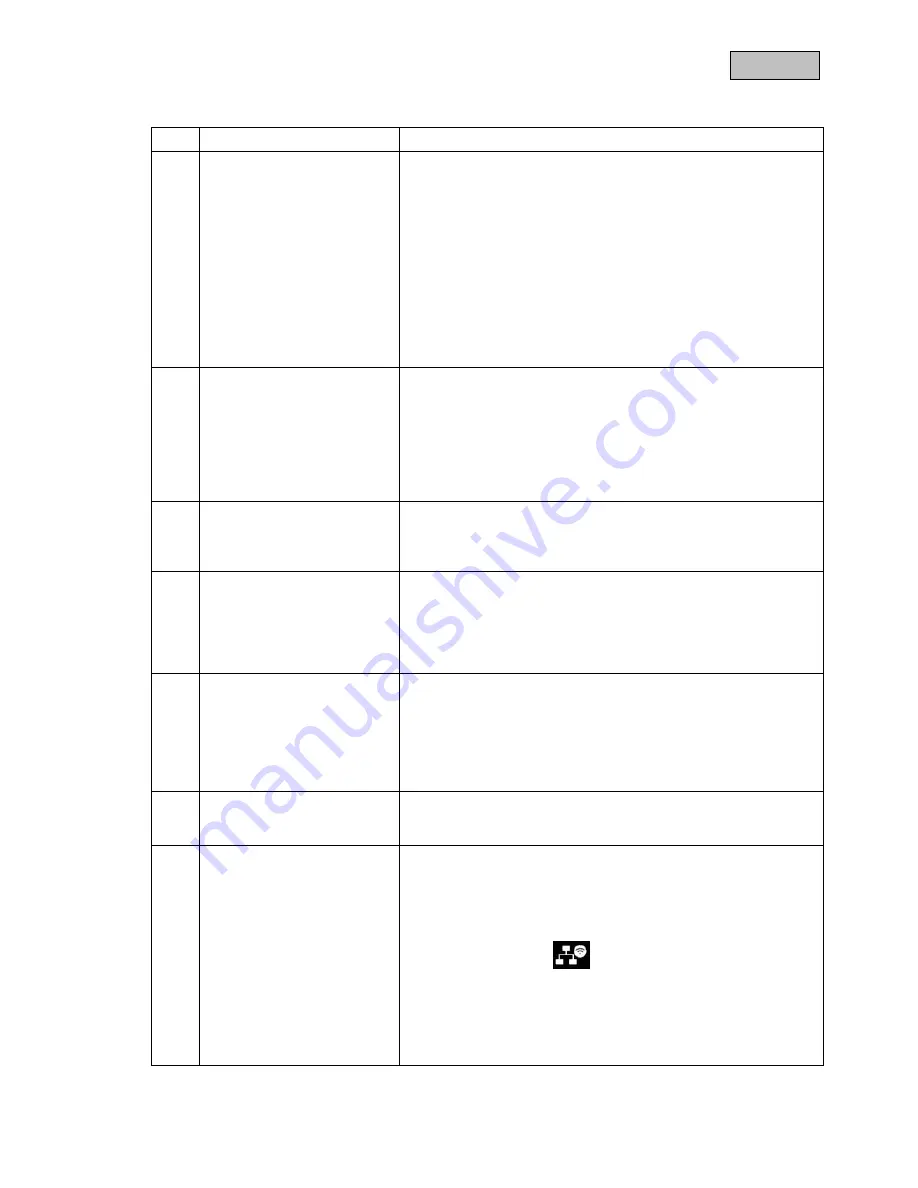
38
English
11. Tips for troubleshooting
No. Question
Answer
1
What does pairing the
monitor and camera mean
and how does this work?
Pairing creates the exclusive, encrypted wireless connection
between the monitor and camera.
To connect a camera with the monitor, proceed as follows:
1. Connect the camera and the monitor to the power supply.
2.
In the monitor menu, select “Camera”, then “Pairing” and the
required camera (1-4). The system counts down from 60
seconds.
3. During the 60 seconds, press the PAIRING button on the
camera cable until the green LINK LED on the front of the
camera starts flashing.
4. Once the connection is established, the LINK LED on the
camera is lit up continuously
2
What could be the reasons
why no image is shown on
the monitor?
If you do not have a signal, please check the following:
1. Is the camera connected to the power supply (does the LED
light up red)?
2. Is the monitor charged?
3. Are the camera and monitor paired with each other (see
question 1)?
4. Is the camera within range of the monitor?
5. Is the signal between the camera and monitor disrupted?
3
What could be the reasons
why the device does not
record when there is
movement?
Please check that the sensitivity function of the motion detection
is switched on.
4
What could be the reasons
why the device does not
record although a schedule
has been created?
Possible reasons are:
1. Are the date and time set correctly?
2. Is the SD card locked (Lock/Unlock?), not inserted or empty?
3. Have you formatted the SD card? It must be formatted before
it is first used.
4. No movement was detected.
5
What could be the reasons
why the camera cannot be
paired with the monitor?
Please check the following:
1. The camera has no power supply.
2. Briefly press the pairing button on the camera while the
monitor counts down from 60.
3. Please press the pairing button for a short time only, not
continuously.
4. Restart the monitor.
6
The monitor and camera are
on, but nothing can be
identified on the monitor.
The key lock is probably activated. Press the power button for at
least five seconds.
7
What could be the reasons
why the live image can be
accessed via the app within
the local network, but not
externally?
Please check the following:
1. Is the monitor in the docking station?
2. Is the docking station connected to the network?
3. Do you have an internet connection?
4. Have you connected the monitor to the internet? Please note
the following icon
at the top edge of the monitor
(what icon? must be integrated on the website)
5. Does your password for the monitor match the password for
the app?
6. Do you have an internet connection to your mobile phone??






























