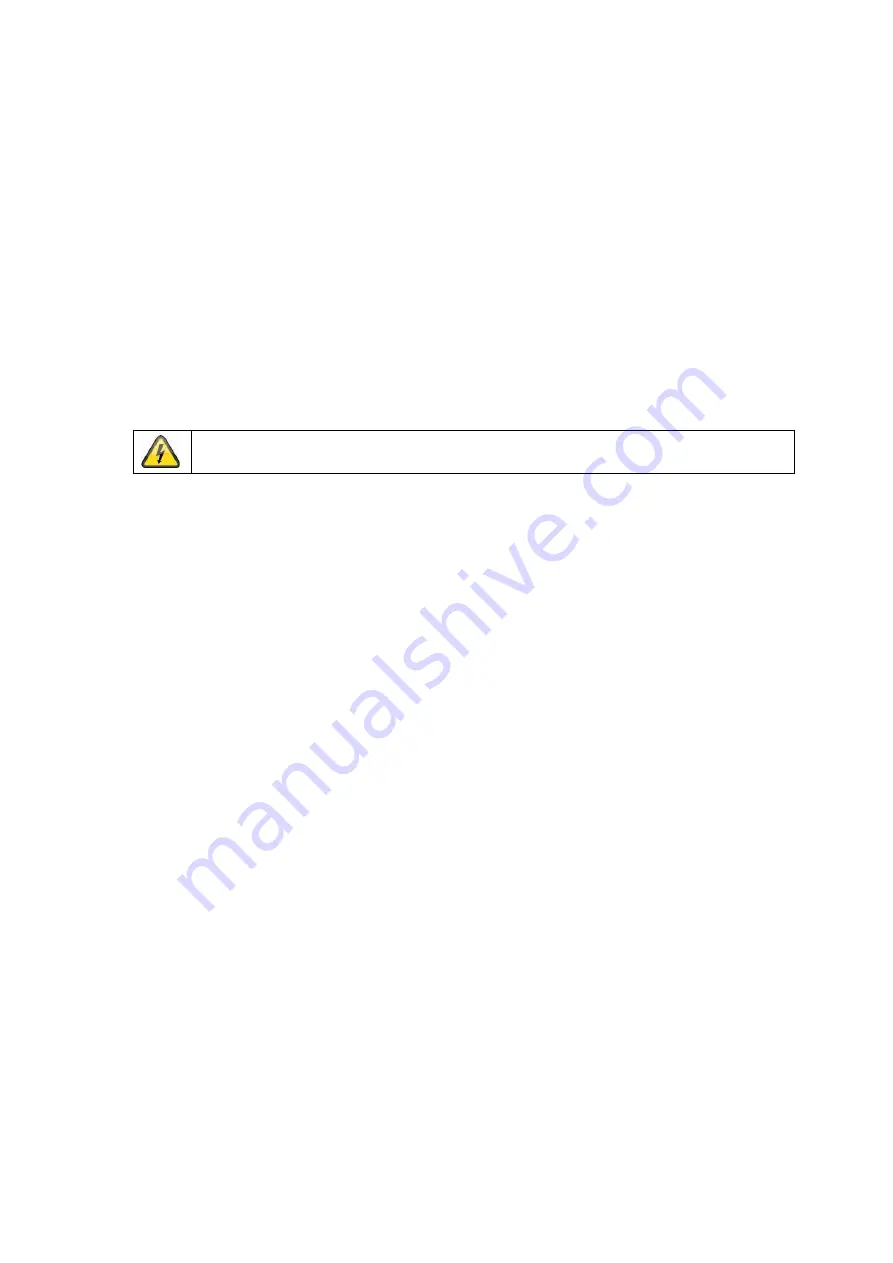
5. Mounting
5.1 Power supply
Before starting installation, ensure that the power supply voltage and the rated voltage on the
power supply unit are identical.
5.2 Ventilation
Please provide sufficient ventilation. The cooling openings may not be covered for sufficient
ventilation.
5.3 Wall Mount
For mounting the monitor at a wall please use a VESA compatible wall mount. At the backside of
the monitor there are squarely arranged assembly holes (Middle distance 100 mm). These are
compatible with the ABUS TVAC10500 wall mount.
Please also pay attention to the installation manual of the wall mount.
During the mounting of the TFT monitor it must be separated from the mains voltage.

































