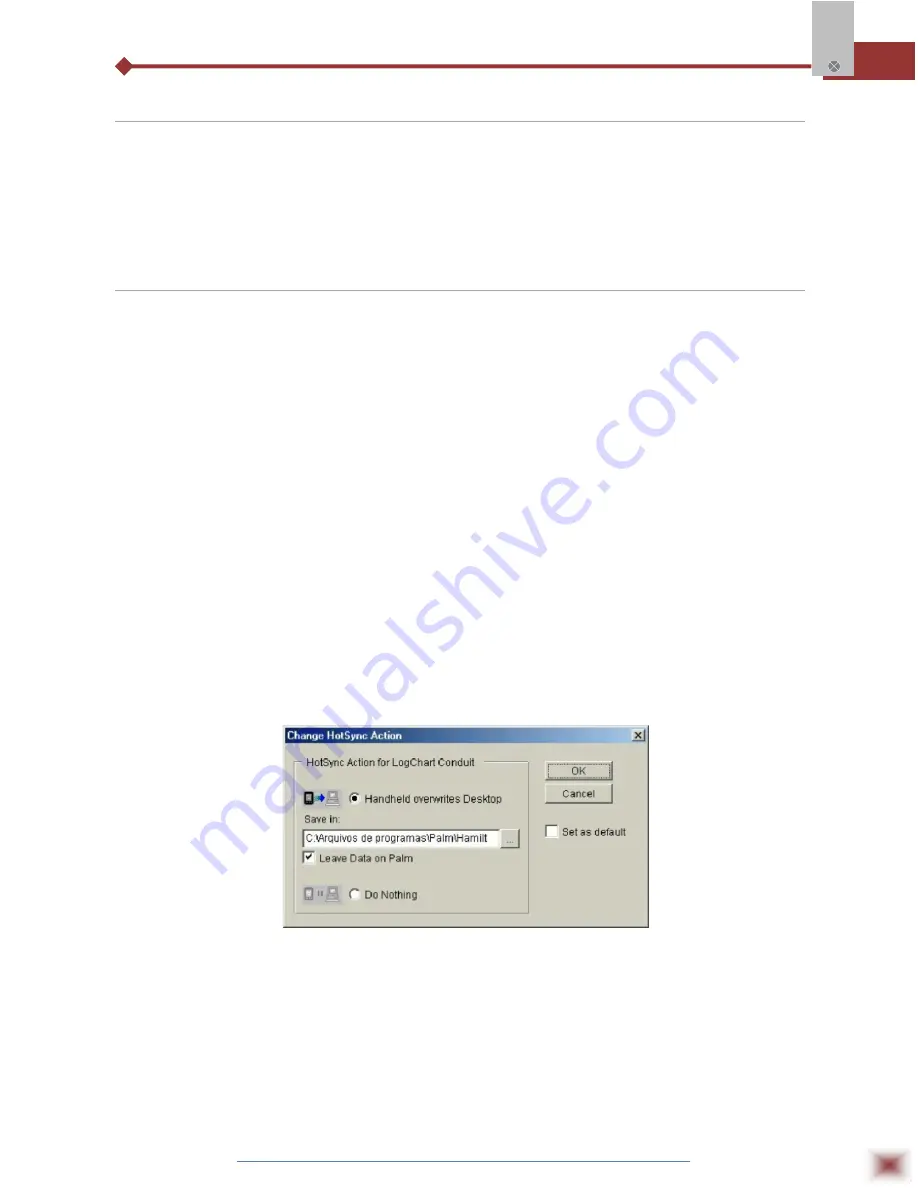
ABUS TECHNOLOGIES INC.
15
TagTemp
5.2 Visualization Data
Three windows support data visualization: Graph, Acquisitions Table and General Information
windows. Data can be originated from direct reading from the logger or from a file previously recorded in
a computer. Once the windows are open, data can be saved in a file (.lch), printed on a graph or
exported to a text file (.txt or .dat).
5.3 Palmtop User
5.3.1 DOWNLOADING DATA FROM THE LOGGER
In the
Monitoring
screen, the
Download
button performs the transfer of the data from the Log
Box to the PDA. Download can be partial and it does not interfere in the ongoing acquisition process.
The data base of loggings is displayed in the
Recording Data
screen, identified with the name assigned
to the process (Title) and the date it was downloaded. Should the PDA batteries be discharged, all
readings will be lost.
5.3.2 FILES VISUALIZATION
The
Recorded Data
screen lists the data base logged and stored in the PDA. To access data,
select the desired data base and tap on
Details
.
Recorded Data Details
screen shows information
about the data base.
View Data
shows in table format the logged values and the date and time they
were performed. Press
Delete
to erase the selected data base.
5.3.3 TRANSFERRING DATA TO YOUR DESKTOP
HotSync
of data stored in a PDA to a PC is performed through a conduit installed together with
the LogChart Palm-OS. The conduit converts the data collected by the LogChart Palm-OS to a file
compatible with the LogChart-II software.
To access the conduit options, the HotSync Manager software must be active. Click with the
right mouse button on the HotSync Manager in the Windows Taskbar. Select in the drop-down menu
the option
Custom.
Select
ABUS
LogChart Conduit
and click
Change.
The following window will be
exhibited:
LogChart Conduit options
Handheld overwrites Desktop:
LogChart Palm-OS files are transferred to the Desktop.
Save in:
Choose a directory to record files generated during data
synchronization.
Leave Data on Palm:
Option to keep or delete the data in the PDA after HotSync.
Do nothing:
Data synchronization will not be performed;
Set as default:
The same settings will be used in the next HotSync processes.

















