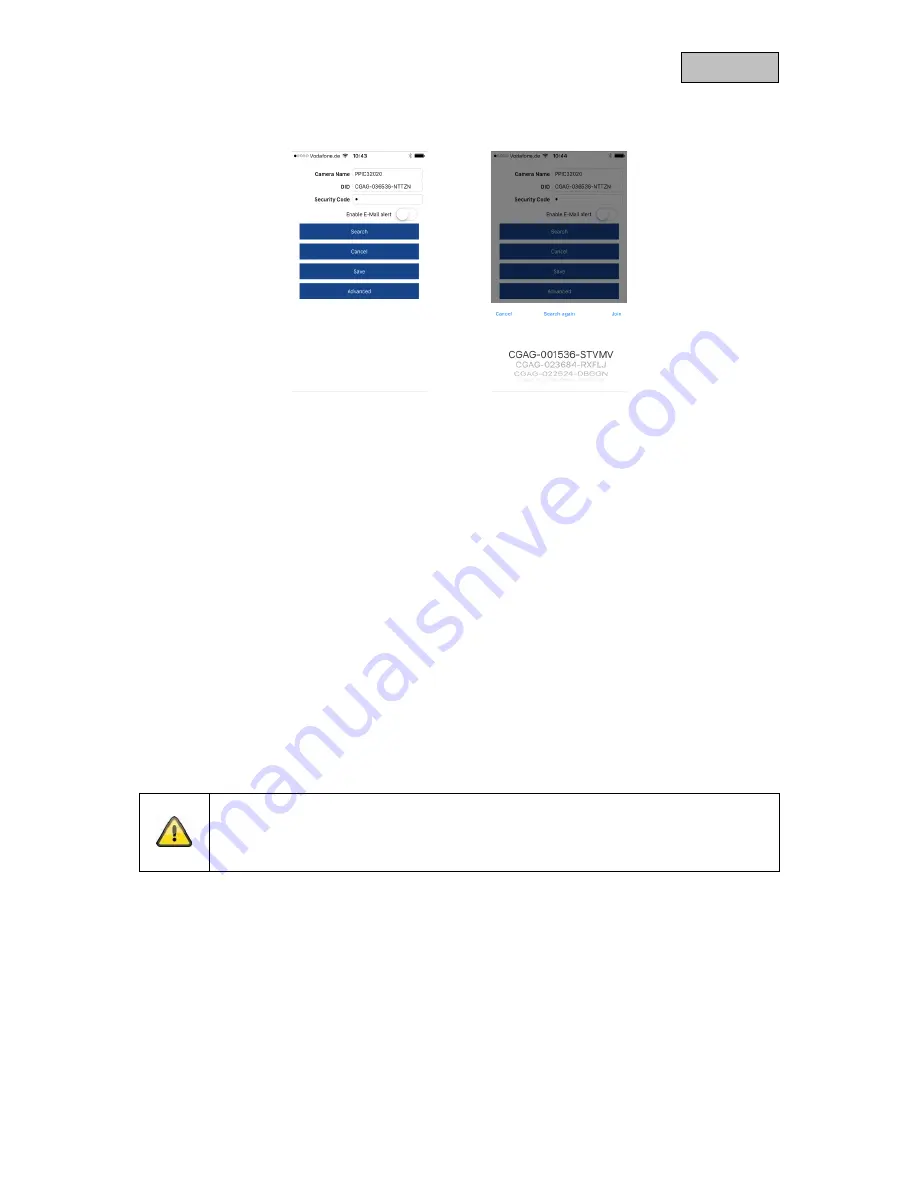
27
English
10. Camera settings
10.1. Login details
You can change the camera's login details manually in the camera settings:
Camera name:
Change the camera name here.
DID:
Change the camera's DID manually.
Security code:
You can change the camera's security code here.
You can use the 'Search' button to automatically replace the camera's DID with another camera found.
Use the 'Cancel' button to discard the changes or save them with the 'Save' button.
10.2. Email notification
Email notification:
If email was set up in the camera's advanced settings, you can
now activate this here.
10.3. Open advanced settings
The 'Settings' button opens the advanced settings.
Use the standard password, '123456', the first time. The app then prompts you to change the admin
password.
Note
The admin password is a functional password and not a security password and is
intended to help you to provide other people with a live cast and notifications from the
cameras while protecting the advanced settings.





















