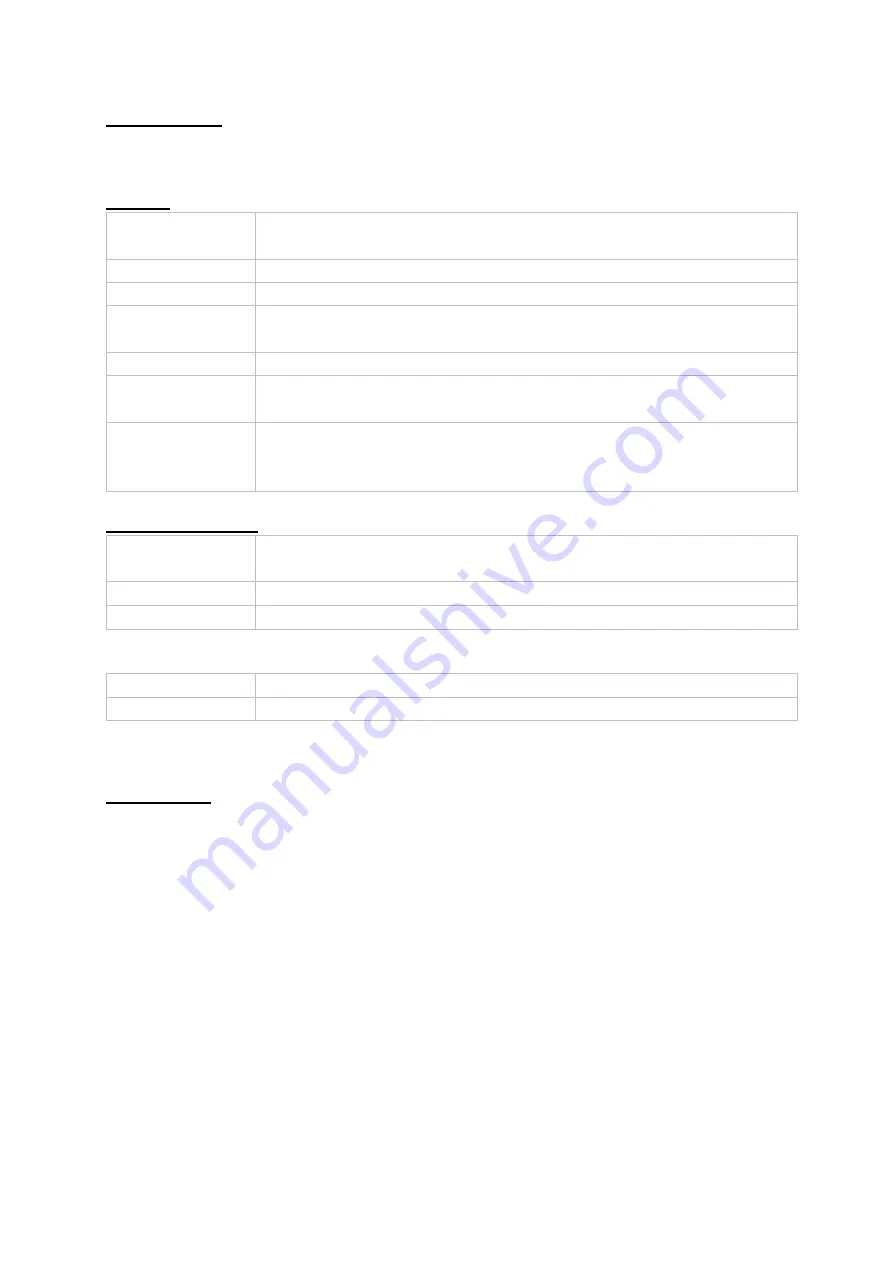
15
Saved search
Saved search requests are displayed here and can be called up quickly at a later
time.
All files
Search for people
The search results can be displayed as follows.
All search results can be exported quickly and easily.
Save search
By clicking on the “Save” button, defined filters can be saved and quickly called up
again. Enter a name and
confirm by clicking on “Save”.
Time
For selecting a predefined period of time or a period of time
defined by you.
Camera
For selecting which camera archives to search through
File type
For selecting whether you want to search for videos or images
Tagging
If tags were created, you can search for them here according to
name
File status
For selecting whether the file is “Locked” or “Unlocked”.
Event Type
For selecting whether you want to search for a specific type of
event, e.g. motion detection.
Number plate
&
region/country
If a compatible number plate camera is used, you can also search
for a specific number plate here.
Time
For selecting a predefined period of time or a period of time
defined by you.
Camera
For selecting which camera archives to search through
File type
For selecting whether you want to search for videos or images
Close-up
Shows close-ups of recognised faces
Original image
Show the original image of recognised faces






























