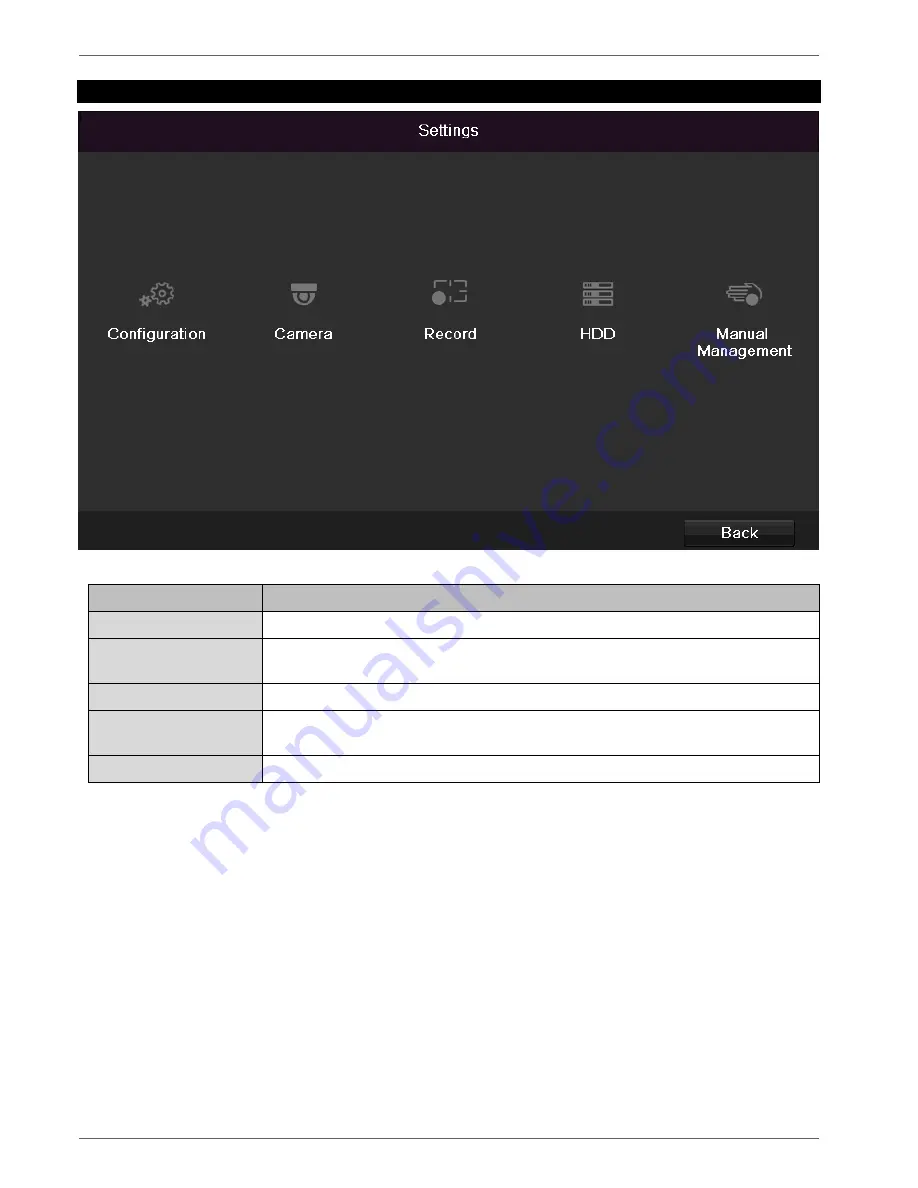
Settings
24
Settings
Menu description
Menu
Description
Configuration
Used to manage all device settings (General, Network, Live View, Warning and User).
Camera
Menu for setting camera parameters (OSD configuration, image mode, motion
detection, private zone, tamper monitoring and video loss).
Recording
Menu for setting recording parameters (schedule, camera resolution, holiday etc.)
HDD
Used to initialise and manage a built-in hard disk drive (assign read/write functionality,
cameras, manage network drive etc.)
Manual Management
Menu for setting manual recordings.
















































