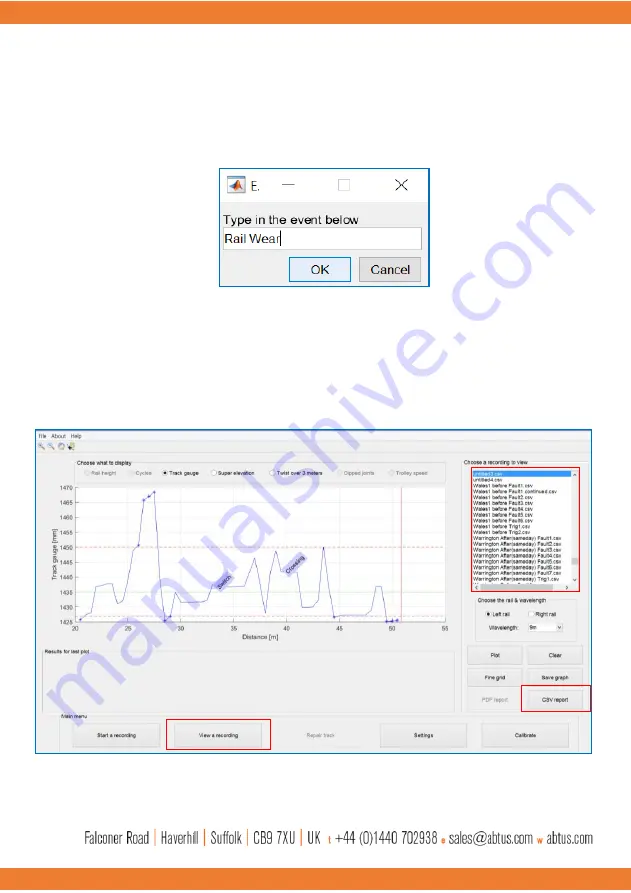
39
You can add events such as Signal, Crack, Bridge etc. as well as custom text evens which may
happen during the recording by pressing the corresponding buttons on the right side of the screen as
shown in Figure 45. CTMD software will record the position of the event and the type of event when
such a button is pressed. Pressing the “
Type in an event
” button will open a window as shown in
Figure 46 where you are able to type a custom event name and add it to the recording.
When the recording is finished, press “
Finish Recording
” to stop the measurement and save the data.
STEP 5: Start Geometry Recording
Press “
View a recording
” to open the results screen which is shown in Figure XX.
Figure 46 Adding Custom Event
Figure 47 - Viewing track gauge results with events



















