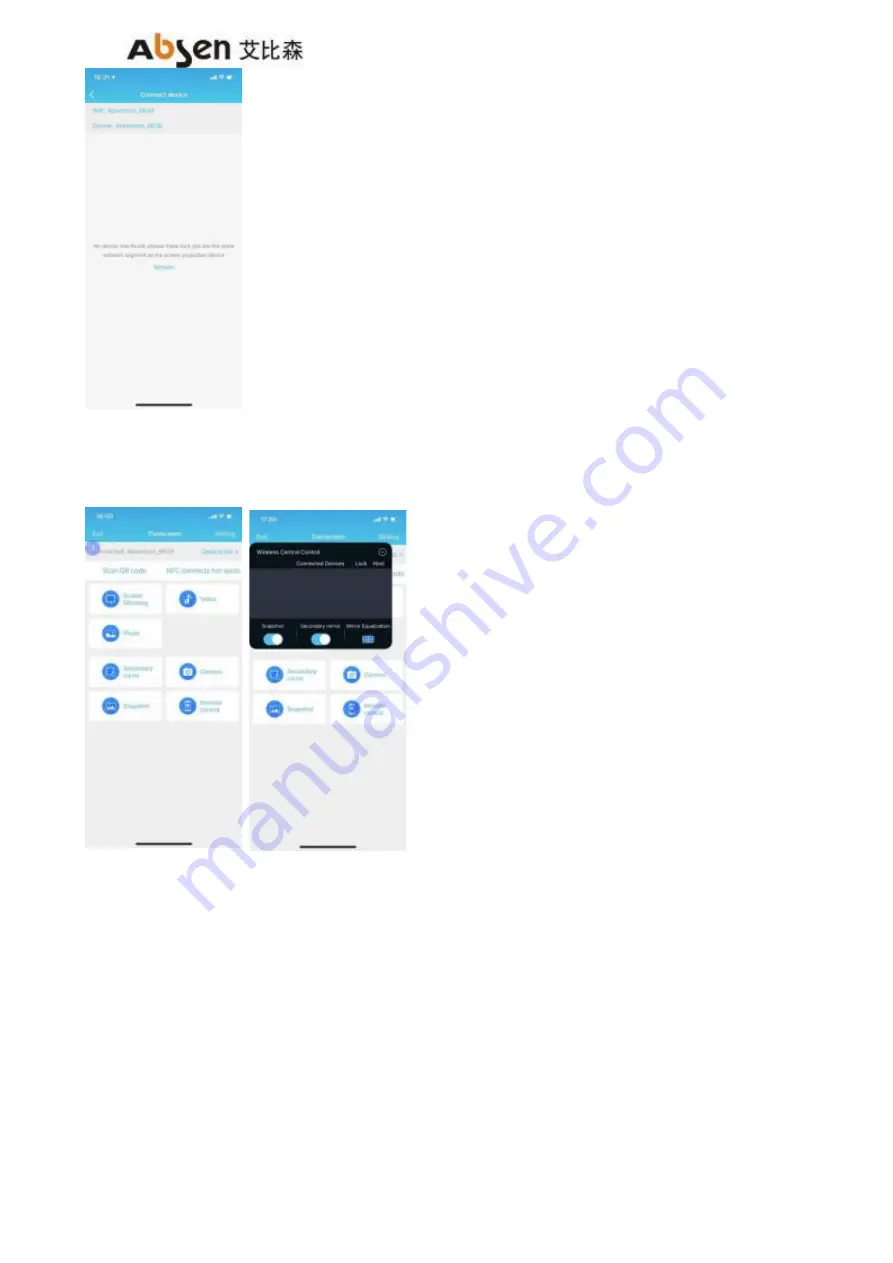
AiBox 3.1 User Manual
34
2. Screen Mirroring
Click "Screen Mirroring" , the following prompt appears, click " Start now" to upload the displayed signal on the
phone to the conference screen;
3. Photos Display / Audio and Video Display/Files Display
Click " Photos Display" to upload the stored photos in the phone to the conference screen;
Click " Video Display" to upload the stored video and audio in the phone to the conference screen;
Click "Submit File" to upload the stored files in the phone to the conference screen;
4. Wireless Speaking
Support wireless speaking function, listeners can use the mobile phone as a microphone to speak directly, and
the audio will be wirelessly transmitted to the built- in speaker of the conference screen.
(1 ) On the conference system interface, click "Display the main control ball" to enter the wireless central control
interface, and turn on the "wireless speaking" permission;
( 2) Long press the "wireless speaking" button to speak directly;






























