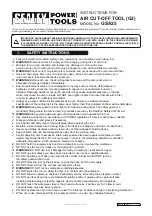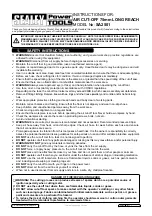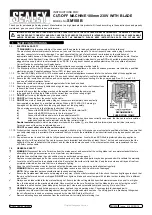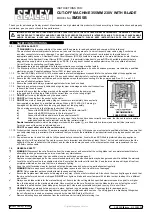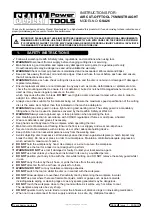16
Figure 20 - Emulators
4.7 – ADDING ROMS
Now that we have an assembled arcade box, working buttons, screen display, audio and running
emulators, the last step is to add ROMs to our system. The ROMs are the game data themselves
and must be obtained from a reliable and legal source which expands beyond the scope of this
tutorial. Save these ROMs in a folder on your computer.
The ROMs are added to an SD card using a similar imaging technique. Format the SD drive to get
a fresh drive. Create a new folder called “retropie” on the SD and insert it into the Raspberry Pi.
Wait for the flashing light to stop.
Remove the SD and re-insert it into the computer. The ‘retropie’ folder will now have 3 sub folders:
‘BIOS’,’Configs’, and ‘ROMs’. Place your previously downloaded and saved ROMs folder into
this folder. Put the SD drive back into the Raspberry Pi and wait once again for the light to stop
flashing.
Restart the Raspberry-Pi and your game ROMs will be selectable from the main menu.
Plug in a
keyboard into a USB slot on the Raspberry Pi, and press F4 to exit the emulator. In the terminal
window, enter the sudo reboot command to restart your system.