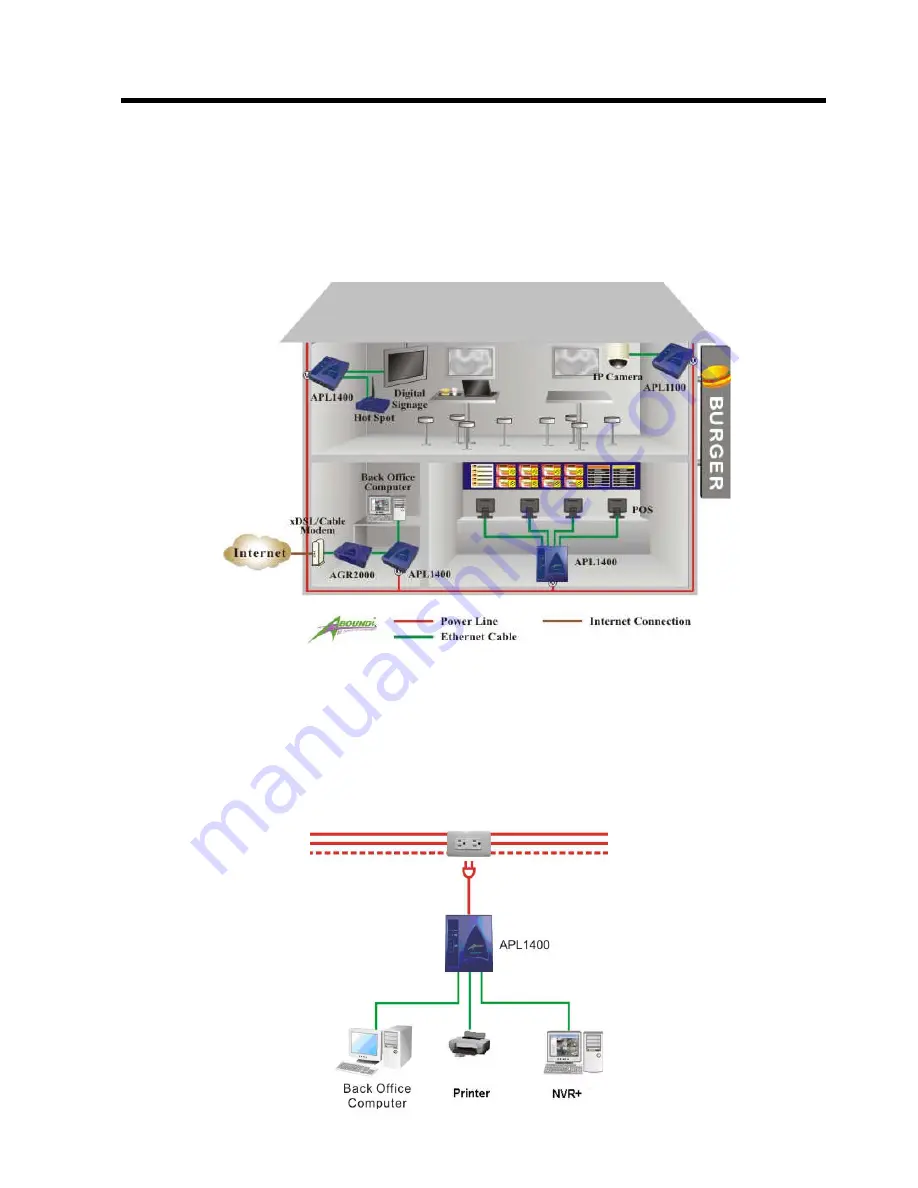
APL1400-200 User’s Manual 8
Version 1.1
1.5. Application
Example – POS/Retail Application
Electric Connect
○
○
○
○
R
allows the Plug-and-Play simplicity utilizing the existing electrical wiring
facility as the network infrastructure connections. Your data collected from the POS will send back
to the computers in the back office of the stores. Below is a typical POS Application Diagram.
1.5.1. Multiple Connections With APL1400
The APL1400-200 NetBridge™ is designed specifically for small cluster networking applications
by providing four MDI/MDIX auto detection RJ-45 ports that can connect to any 10/100Mbps
Ethernet ports on the computer and other peripheral devices.























