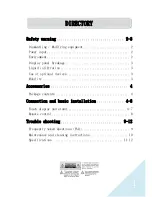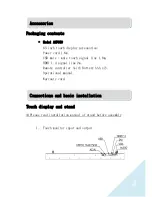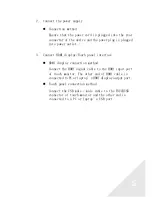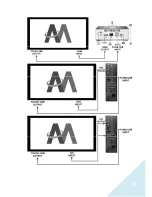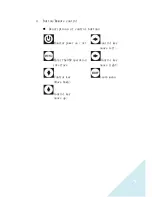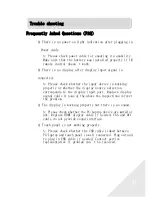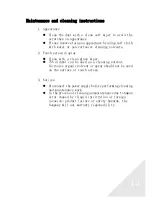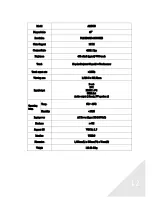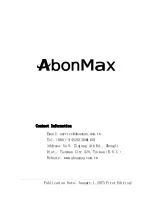8
Remote control
Buttons for operation
1.
Power on or off
Turn on the display in
standby or turn off the
device in use.
2.
Volume Mute key
The sound will be
muted/unmuted when
pressing this button.
3.
OSD menu
Press the MENU button to
toggle the OSD menu on and
off
4.
Signal source switching
Select the source of the
signal circularly.
5.
Move the cursor and confirm
After entering the OSD
menu, press the ▲ and ▼
keys, for adjusting and the
ENTER key to settle the
setting value.
6.
Leave the OSD menu
Press to exit OSD menu.
7.
Volume control keys
Press VOL + to increase the
volume, and press VOL - to
decrease the volume.