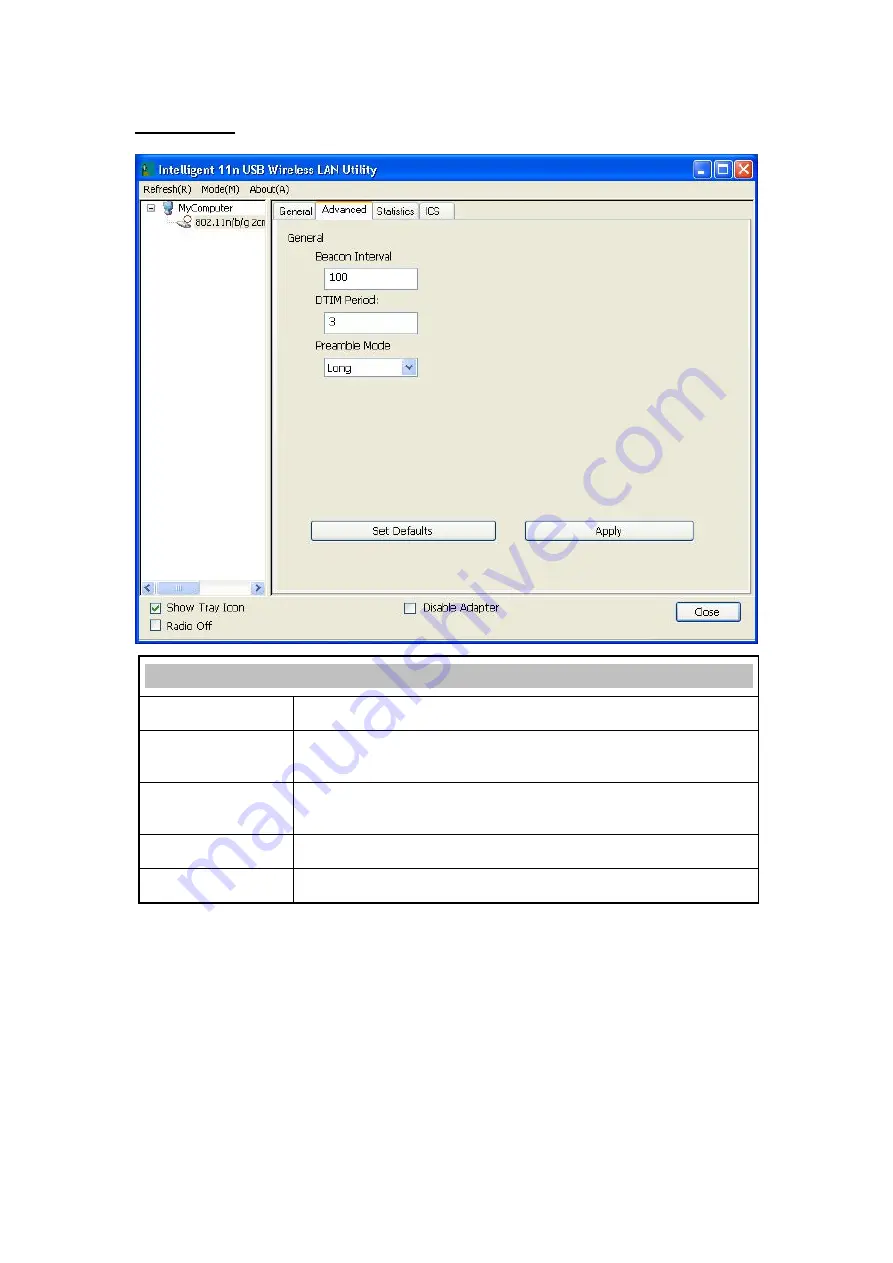
-
27 -
Advanced
Advanced
Beacon Interval
The time between two beacons. (The system default is 100 ms.)
DTIM Period
The delivery traffic indication message (DTIM) is an element included in
some beacon frames. User can specify a value from 1 to 255 beacons.
Preamble
Select from the pull-down menu to change the Preamble type into
Short
or
Long
.
Set Defaults
Click to use the system default value.
Apply
Click to apply the above settings.
Summary of Contents for WM5502S
Page 1: ...802 11 b g n 1T1R Wireless USB Adapter WM5502S User s Manual ...
Page 6: ...CHAPTER 5 UNINSTALL 60 FOR WINDOWS 2000 XP 60 FOR WINDOWS VISTA 62 FOR WINDOWS 7 64 ...
Page 12: ... 6 2 When prompt to the following message please click Install to begin the installation ...
Page 69: ... 63 3 Finally click Finish to complete uninstall ...






























