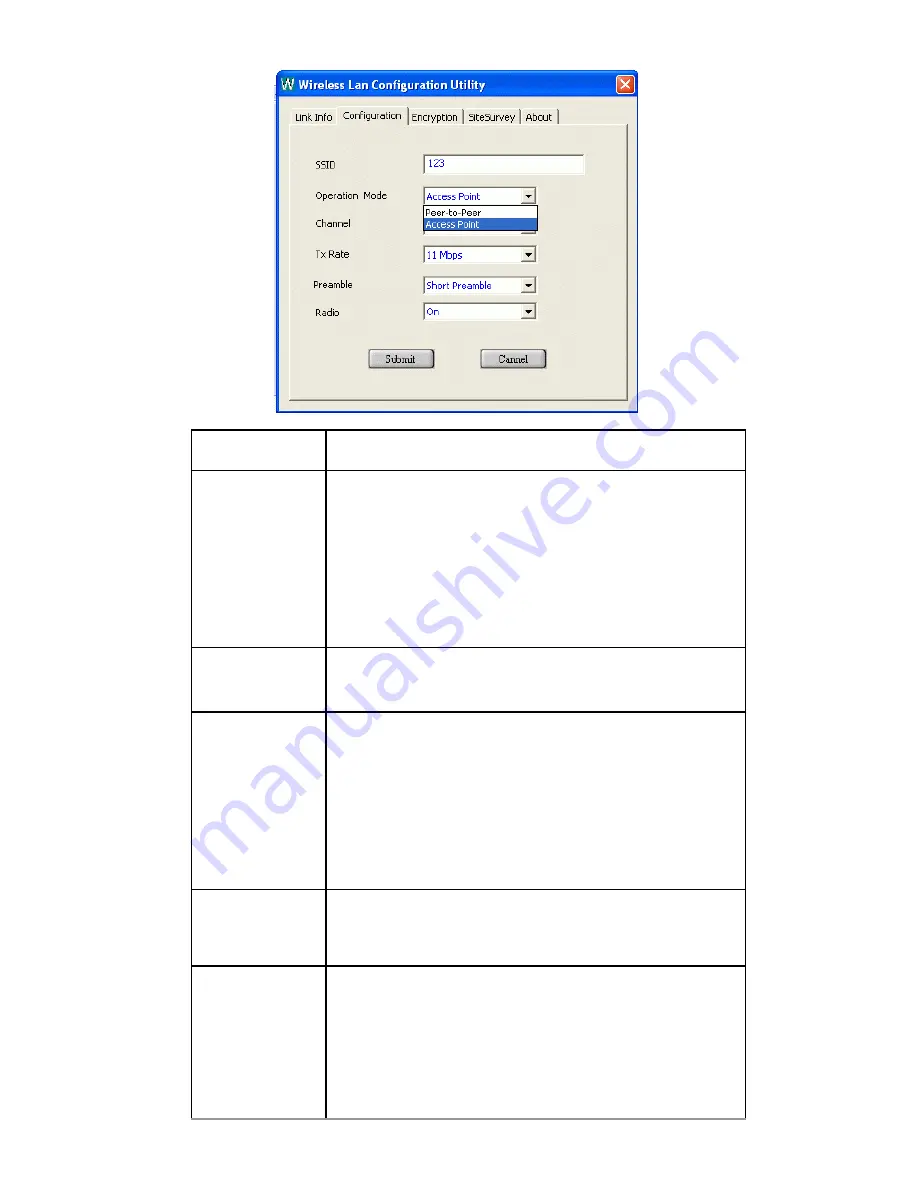
-
8 -
Item Description
SSID SSID
is the unique name shared among
all points in your wireless network. It
must be identical for all points in the
network. It is case-sensitive and must
not exceed 32 characters. Make sure
that all points in the network are set the
same.
Operating
Mode
It displays the current operating mode.
(
Access Point
or
Peer-to -Peer
).
Channel
Select the appropriate channel from the
list provided to correspond with your
network settings. All devices in the
wireless LAN must be configured to
share the same radio channel in order to
work correctly. (There are 14 channels
available, depends on the country.)
Tx Rate
Select (
1
,
2
,
5.5
, or
11Mbps
or
Auto
)
from the pull-down list to change the
current transfer rate
Preamble
A preamble is a signal used in wireless
environment to synchronize the
transmitting timing including
Synchronization and Start frame
delimiter. (
Note
: Please check the
setting of AP first.)




















